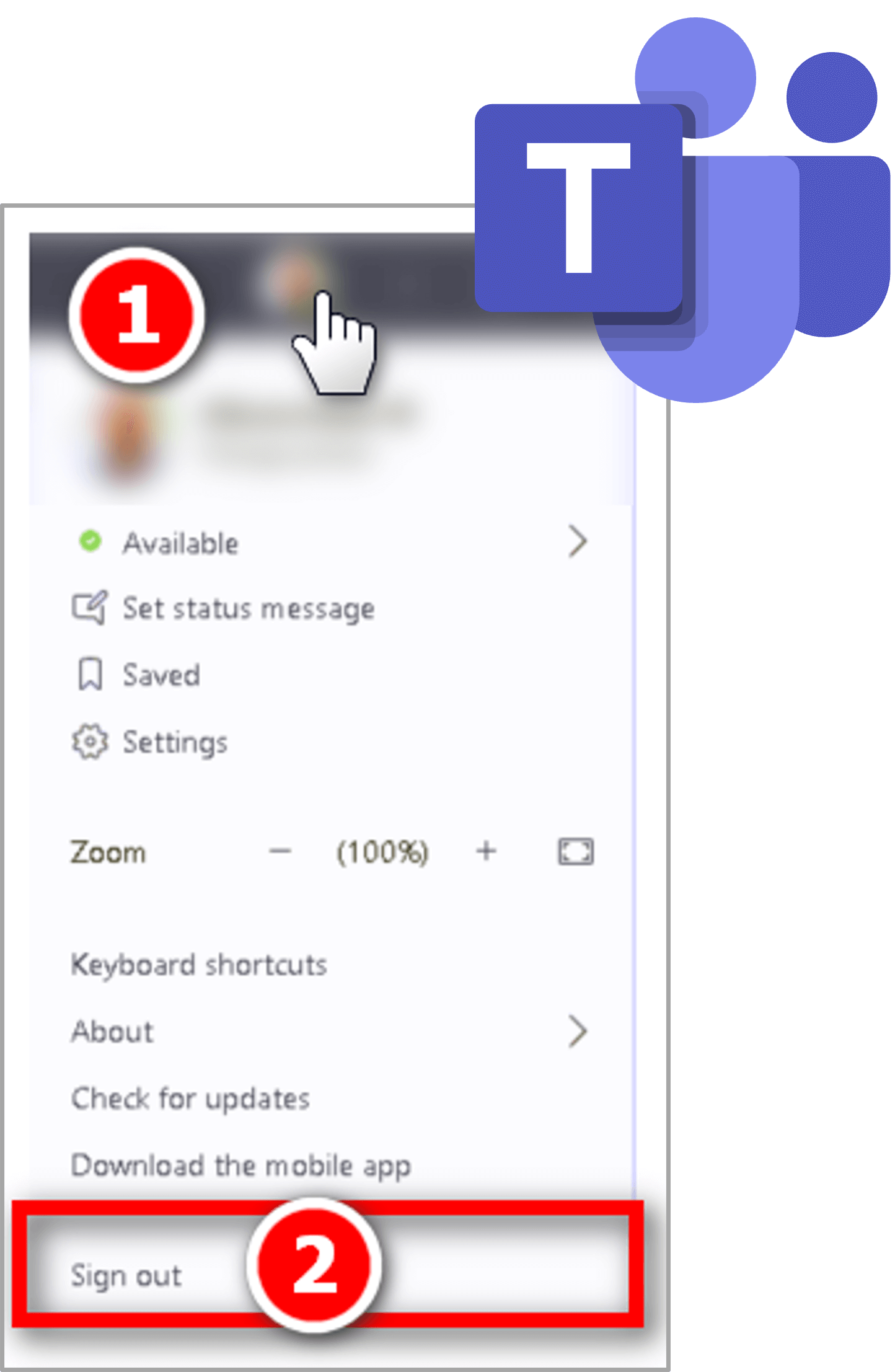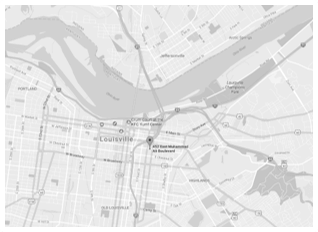Classroom Standard Technology Guide
General Information
All KWING classrooms received upgraded computer stations over the summer of 2020. As part of the upgrade process, additional applications have been installed to improve user experience and to promote consistent operation.
In 2021, classroom renovations transformed two spaces into active learning classrooms (2010 and 2030). Detailed documentation for each active learning classroom is currently in progress.
To request additional information or modifications to the information presented below, please contact NursingIT@louisville.edu.
Nightly Refresh
Each night, all classroom computers will receive automatic updates. During this process, configuration and application changes made by faculty, staff, and students throughout the day will revert to a pre-defined, initial state.
If you are the first to access a classroom station for the day, you may find yourself greeted by a "WARNING" message indicating that data will not be retained once restarted. Please note this does not apply to Panopto recording files, which are protected from the overnight process. (Continued...)
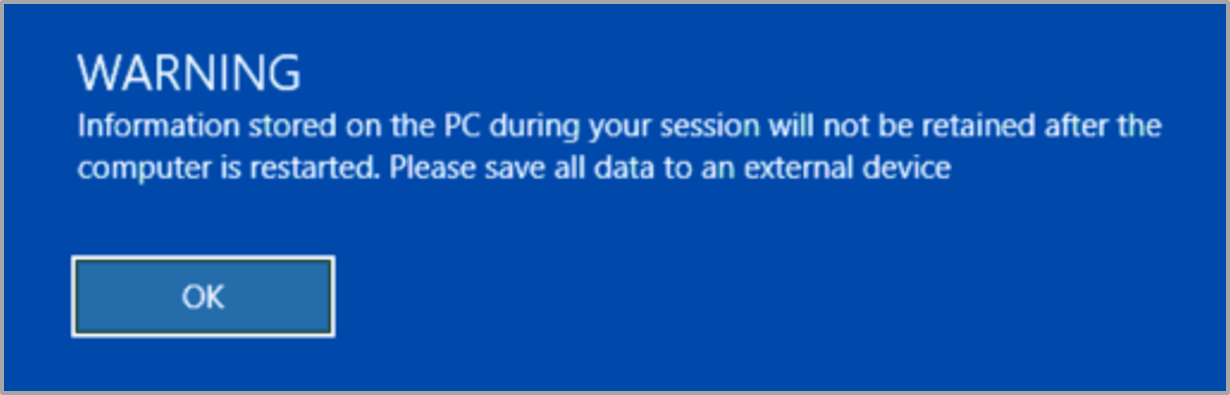
Important Notes:
- All classroom computers automatically log-in to Windows with a designated account. Individual sign-on to classroom computers is not available.
- Restarting the computer will revert the session to a predefined state (i.e. remove any applications installed, browser/application sign-ins, or documents saved and not placed in the Presenter Files folder.
Nightly Refresh
If staging files in advance of a presentation, a Presenter Files folder has been placed on the desktop. This folder is also exempt from the overnight refresh. This is the recommended location for presentation files, with exception to files containing sensitive data. For presentations containing sensitive data, an Iron Key or other encrypted drive should be used.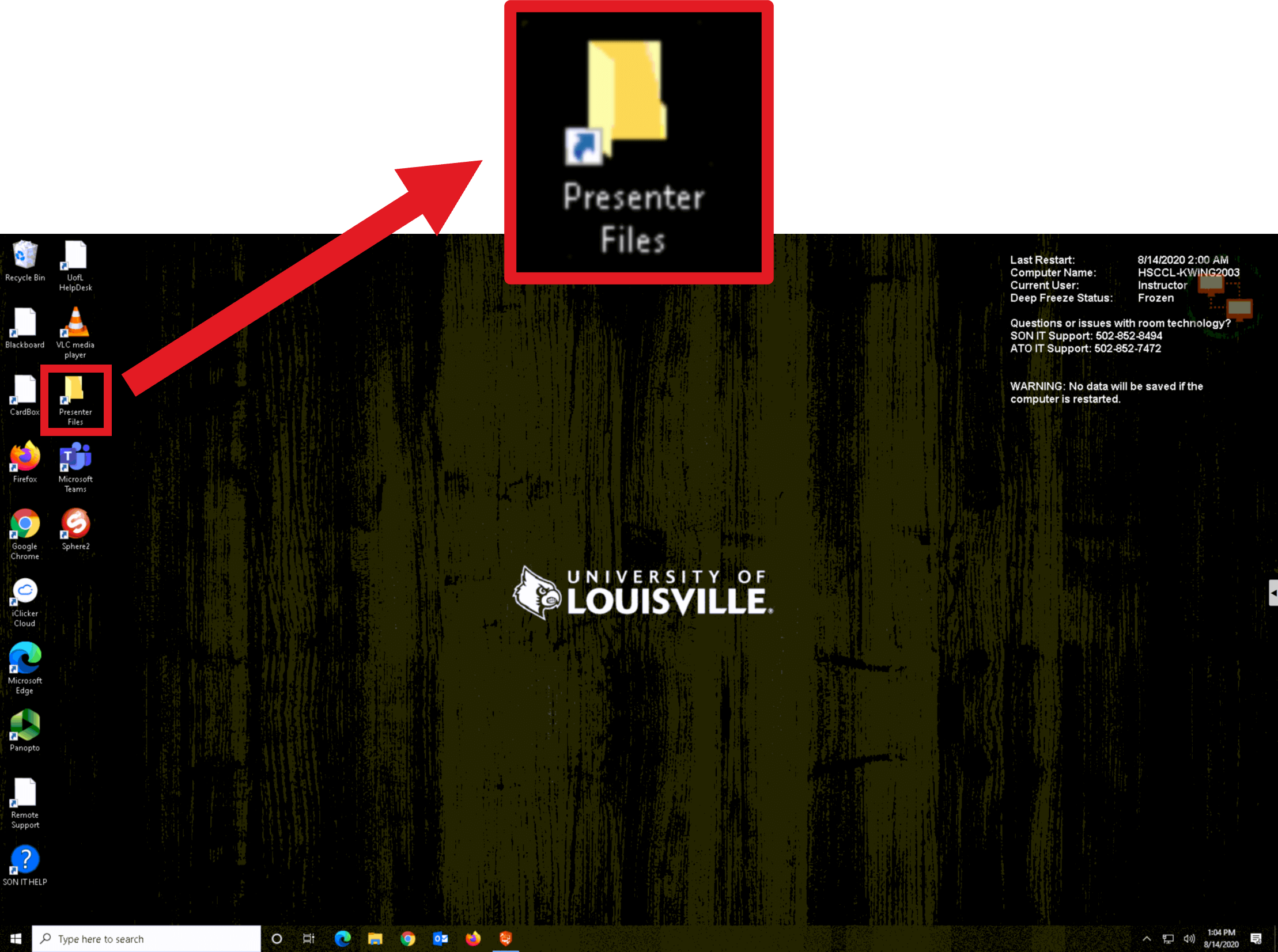
Restart Computer
Using the Restart Computer shortcut from the Windows desktop will initiate a restart which will remove any changes you’ve made during your session.
If you’ve not saved your data to the Presenter files folder, it will become erased during the restart process. Completed Pantopo recordings will not be impacted by the restart and will continue processing upon completion of the computer restart.
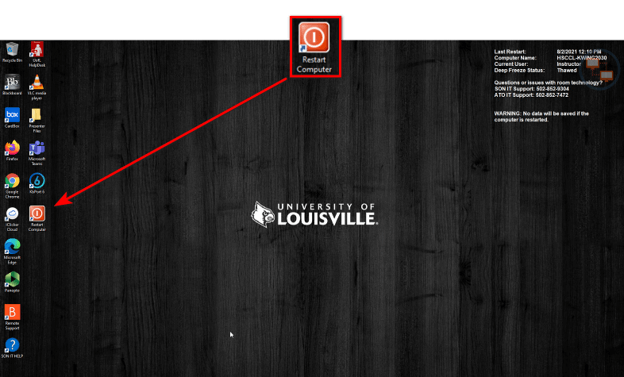
Panopto
During the nightly refresh, all Panopto files remain untouched for processing. Panopto should continue functioning as in previous semesters.
Panopto
If you desire to include audio from an audience member attending from an off-site location (via Collaborate or Teams) or from an application on your computer, be sure to enable the "Capture Computer Audio" before initiating recording.
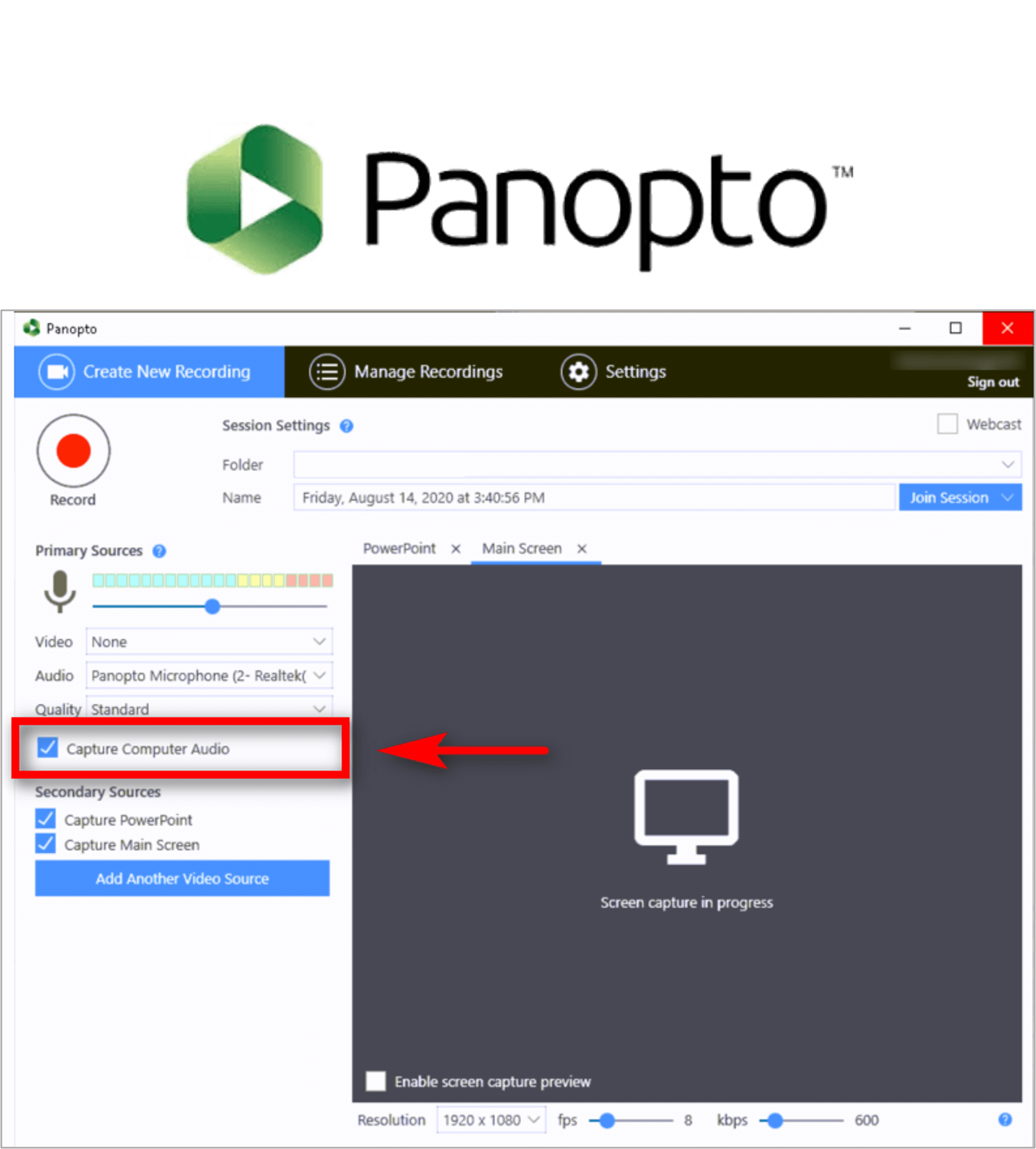
Bb Collaborate
Blackboard Collaborate should continue to function as in previous semesters.
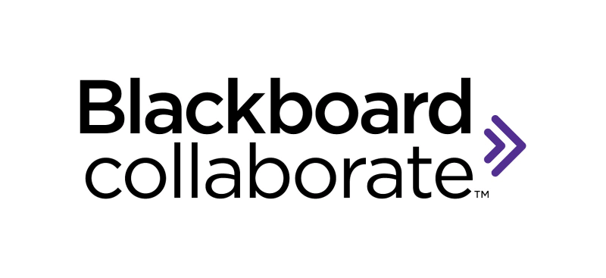
Microsoft Teams
Microsoft Teams has been installed on all classroom stations.
When signing in, be sure to use username@louisville.edu
Microsoft Teams
If using Microsoft Teams on a classroom computer, please note that you may encounter a message upon signing-in.
For now, please click on “No, sign in to this app only” when using Teams on a classroom computer, and…
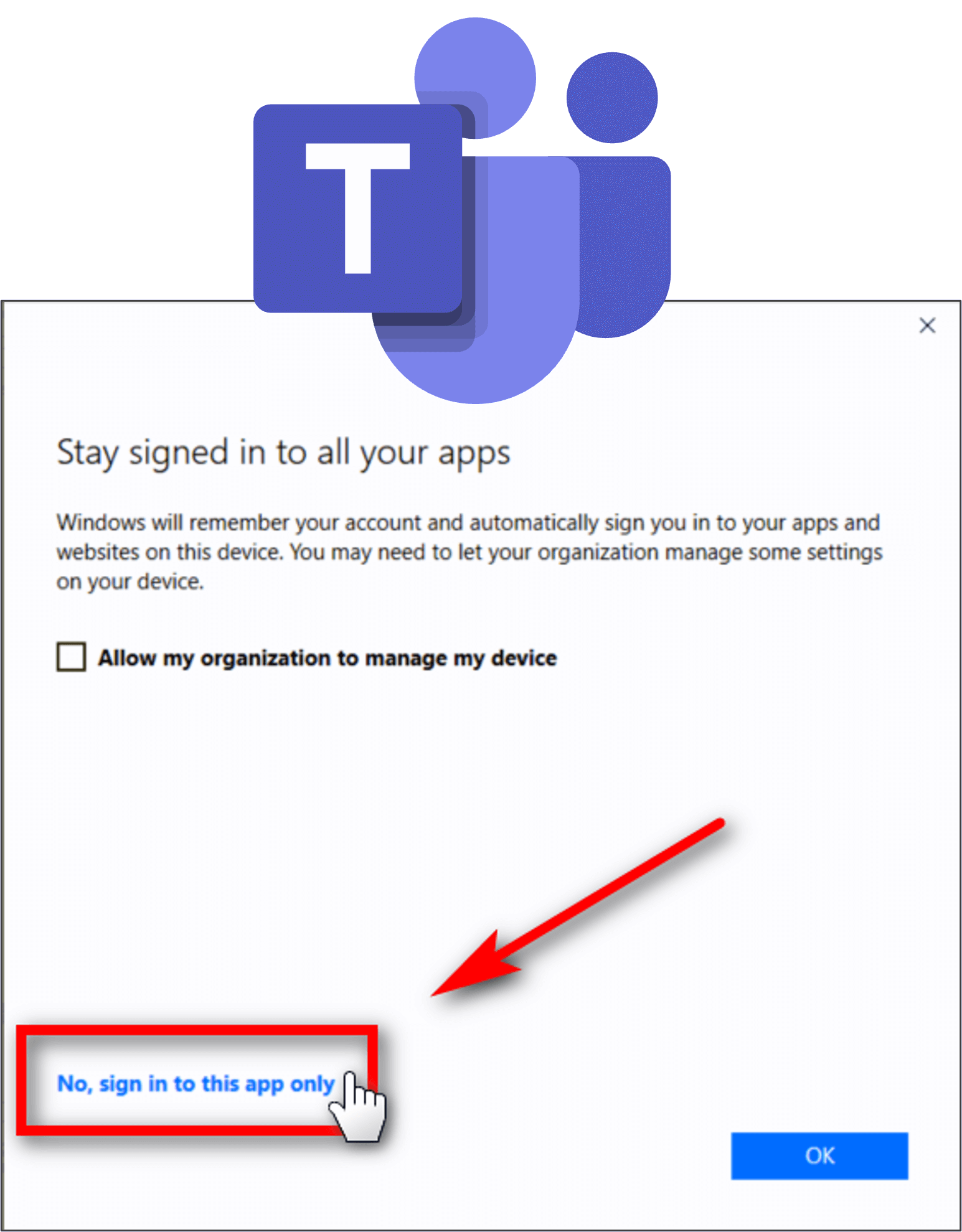
Microsoft Teams
Some classrooms are equipped with multiple camera sources.
To toggle between sources, click the Switch Camera icon at located on your video thumbnail.
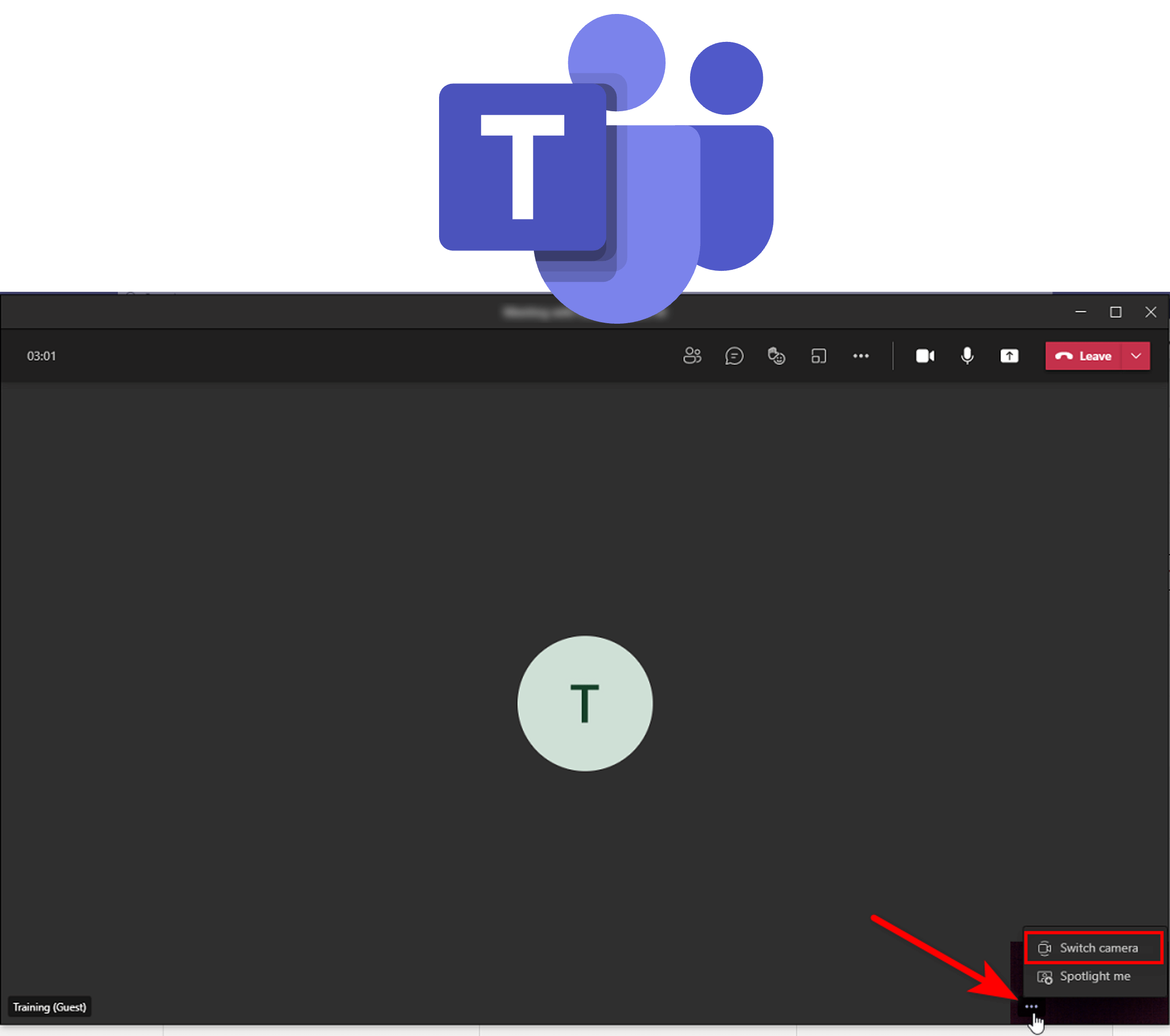
Microsoft Teams
If you use Microsoft Teams during your class session, be sure to sign out before leaving.