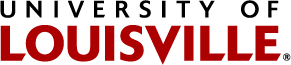Working Remotely
Remote Work Policy
View the Remote Work Policy and Remote Work Arrangement & Equipment Maintenance Agreement on HR's COVID-19/Return to Campus website.
Related Policies:
Hours of Work and Flexible Scheduling Guidelines PER 4.02
Time and Attendance Records PER 4.01
Grievances PER 5.03
Information Security and Technology Policies
Records Management Procedures
Related links:
UofL Department Event Guidelines
Strategic Plan
HRtalks/Listens
HR Covid-19/Return to Campus
Employee Success Center
Tools for working remotely
Microsoft Teams Remote Conferencing
Given the uncertainty of our current situation and the increasing likelihood that many of us will be working remotely for some time, it's important that we all get very comfortable working in Microsoft Teams. Teams provides audio and video conferencing and the ability to create online meetings. As such, please see this Quick Guide to doing video calls and meetings via Teams. Additional Microsoft Teams resources can be found at the following links:
- Quick Start Guide (PDF)
- Collaborate faster using Microsoft Teams for higher education staff (1 hour beginner course)
- Supporting learning initiatives with Staff Teams (1 hour intermediate course)
- Microsoft Teams video training
- Teams & channels - Basics, Work in teams, Work in Channels, and For team owners
- User Guide for Microsoft Teams (compiled by Department of Criminal Justice)
Although Teams is web-based, it works best if you have it installed on your device. Download the desktop software and mobile device app here. Don't forget to login using your userid@louisville.edu and your ULink password.
Accessing I and H Drives Remotely
GlobalProtect VPN instructions and software
Microsoft Office365
Access full range of Office web apps (including Outlook, Word, Excel, PowerPoint, etc.) by going to login.microsoftonline.com. Log in using userid@louisville.edu and your ULink password.
Microsoft Office Desktop Suite
Download full Office Suite (including Outlook, Word, Excel, and PowerPoint) by going to login.microsoftonline.com. Log in using userid@louisville.edu and your ULink Password. Then click “Install Office” in the right hand corner.
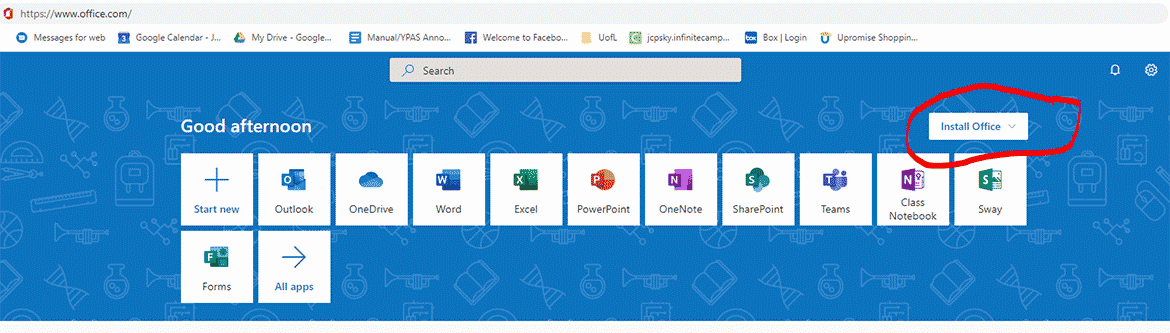
Setting up and using CardBox cloud storage
*NOTE: CardBox integrates with Microsoft Office online, so you can edit documents directly in the CardBox app if you wish.
To request a CardBox account, go to ULink > My Page > IT Information > Computer Accounts or see the Quick Start Guide (PDF). More information: louisville.edu/its/cardbox.
Emergency Alerts
louisville.edu/alerts to sign up for alerts.
Forwarding Voicemail to Email
The "Single Inbox" feature synchronizes your UofL voicemail messages with your UofL Exchange (Outlook) email.
Single Inbox FAQs
Forward Phone Calls from your UofL Phone to your Home or Cell
*Please note that this cannot be done remotely. It must be done from your Cisco phone.
- Press the CFwdALL soft key and dial the forwarding number.
- To cancel call forwarding: Press the CFwdALL soft key.
Remote Instruction
Extended closures, for any reason, require that instruction continues via electronic means. Please see the Instruction & Curriculum page for more tools, training, and instruction.
Working Remotely
If you're looking for other tools to work remotely, UofL ITS can assist with creating a successful remote work environment. Browse their service catalog for help with remotely connecting you with colleagues and on-campus systems.