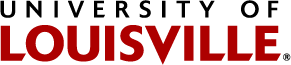Room Changes
How can I change my room?
- On the left-hand task menu of the Housing Portal, select “Requests.”
- Select the “Room Change” button. You will be taken to the “Room Change Gateway” page, which includes definitions of first-year applicants versus upper-level applicants.
- Select the appropriate option for you. You will now be taken to the “Fall 2021 Room Change” landing page, which contains instructions and information for your review. On this page, you may also review your current room assignment.
- Verify your current room assignment by ticking the appropriate box.
- Confirm your new room assignment by ticking the appropriate box.
- Select “Next Step.” You will now be able to view a map of all residence halls. Halls with available spaces are outlined in green.
- Proceed per the typical room selection process.
How does changing my room affect my roommate group?
While you may complete the Room Change function individually, it is not possible for you to perform this function on behalf of a roommate group. Each group member would need to perform the room change function individually. Moreover, there is not a guarantee that all group members will be able to re-assign themselves together, as room changes are based on availability at the time at which you are performing the room change.
How can I view my new room assignment?
To view your new assignment, please complete the following:
- Log into the Housing Portal by selecting the red "Housing Portal" button on the UofL Campus Housing webpage.
- Select "My Account" on the left-hand tool bar.
- View your assignment, room type, and roommate information.