UL2FCTR
Two-factor authentication adds a second layer of security to your online accounts by verifying your identity on the Duo app, your phone or device.
Sidebar
What is two-factor authentication?
Two-factor authentication adds a second layer of security to your online accounts by requiring a second piece of information before you can log into a system. Verifying your identity using a second factor (a verification code sent to the free Duo app, your phone or another device) prevents anyone but you from logging in, even if they know your password.
How it works
First, all students, faculty and staff must enroll in UofL’s Duo. The sign-up process is required to be registered in our UL2FCTR/Duo and set up your preferred two-step confirmation process.
Using a desktop, laptop, tablet or mobile device, log in with your UofL userID and password. You will need to be current with your operating system and browser for the process to begin. Follow the prompts to enroll – steps will differ depending on device used and selections – and set up at least one option for verifying your identity (two options for confirmation recommended). You can register multiple devices or methods to your UL2FCTR/Duo account in order to provide the necessary confirmation code. Specific instructions available on Duo’s guide.
Once you’ve enrolled and set up your preferences, familiarize yourself with ways to use Duo. Downloading the free Duo app to a smart device and using "push" notifications for each verification process is preferred and highly recommended. Using the Duo app is the easiest method for quickly confirming your logging into the system requiring UL2FCTR.
If you have issues, contact our ITS HelpDesk.
UofL is not liable for costs associated with the use of a device for SMS messaging, phone calls, data usage or roaming charges.
Why do I need UL2FCTR/Duo ?
Passwords to a user’s account are becoming easy to compromise. Passwords can often be stolen, guessed or hacked – you might not even know someone is accessing your information. Two-factor authentication keeps your account secure even if your password is compromised. Our two-factor authentication system is a Duo application specific to UofL named UL2FCTR. With UL2FCTR or Duo, you'll be alerted right away (on your phone) if someone is trying to log in as you.
ULink’s Student System, WorkdayHR, Workday Finance, Blackboard and our VPN all require UL2FCTR/Duo. We are eventually adding this requirement to all systems to provide better protection for everyone’s personal information and increasing the security of campus data assets. The second factor of authentication is independent from your UofL user ID and password. UofL’s UL2FCTR is available without cost to all students and employees through our enroll/login above; sync to the downloadable Duo app free from your preferred app store.
Did you receive a Duo push that you didn't ask for?
Hit deny or delete/report text then report the smishing attempt. For more information on smishing and Duo scams, please see our phishing webpage.
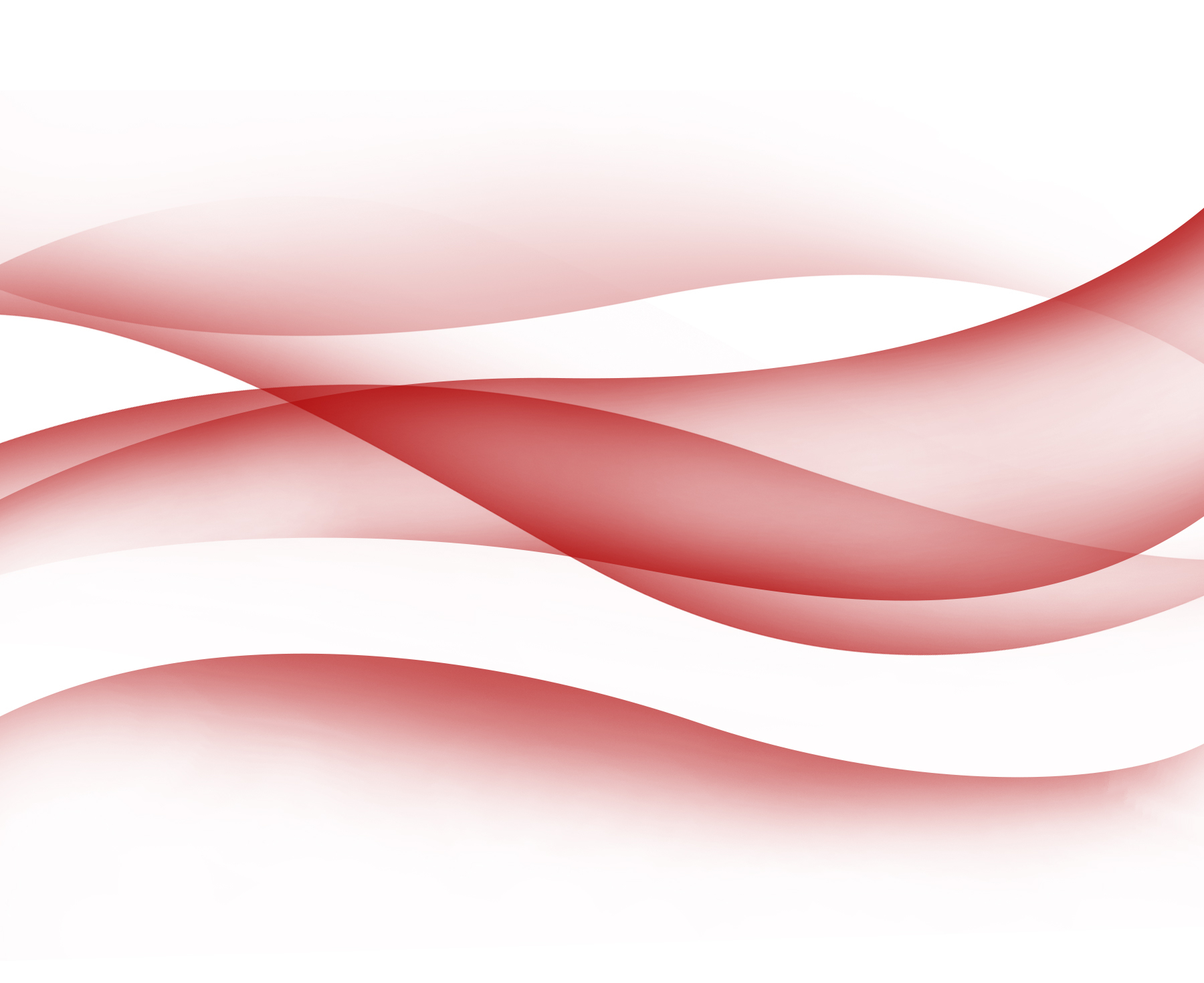
Did you receive a Duo push that you didn’t ask for?
Hit deny or delete/report text then report the smishing attempt. For more information on smishing and Duo scams, please see our phishing webpage.
