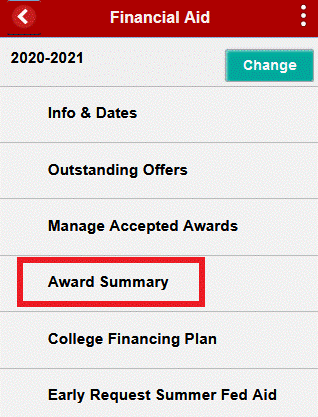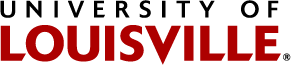Sign-on to your student ULink account.

Your ‘Student Homepage’ will open.
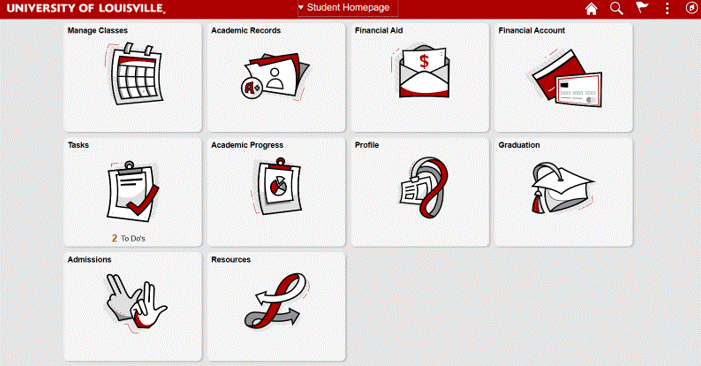
Access the ‘Financial Aid’ tile and choose ‘Accept/Decline’ from the left menu.
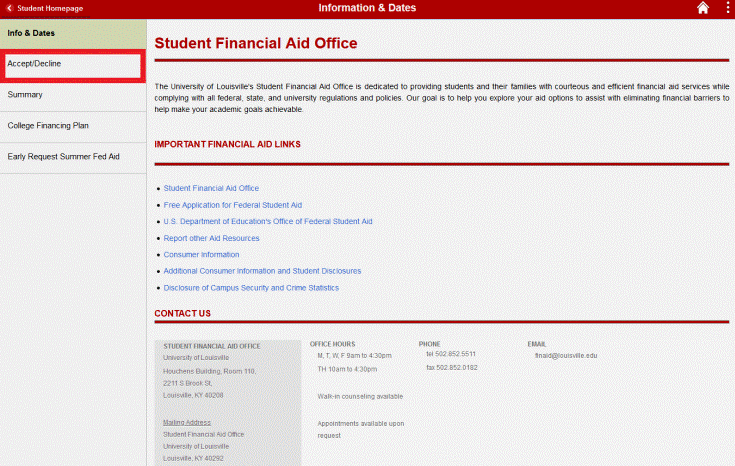
All aid you’ve been awarded for the aid year selected will be displayed. For example:
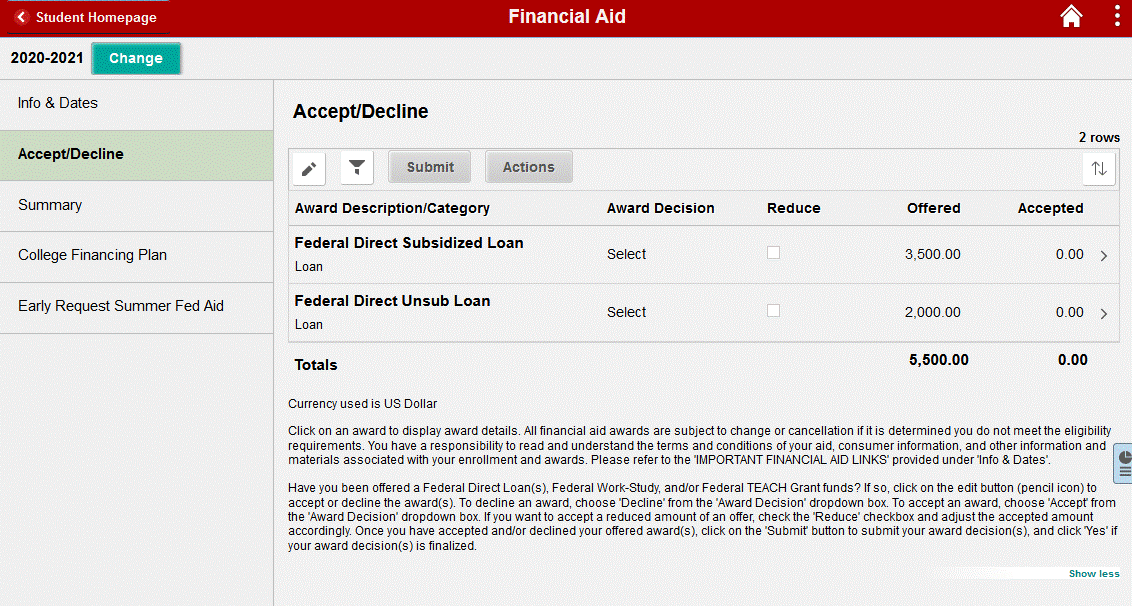
If you’ve been awarded aid for multiple aid years, you can change to a different aid year by clicking on the ‘Change’ button next to the aid year displayed.

For additional award details, click on an individual award.
For example, if awarded a Federal Direct Subsidized Loan and you click on the award, the following information will be displayed. Each tab displays additional information.
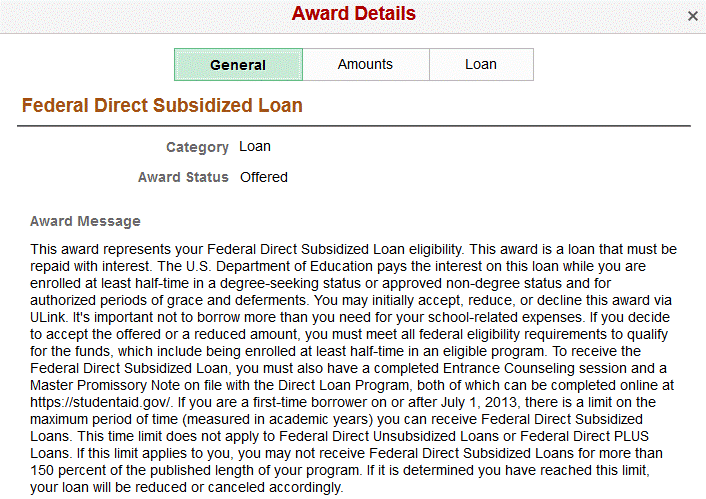
Also, additional information can be accessed by clicking on the button.
button.
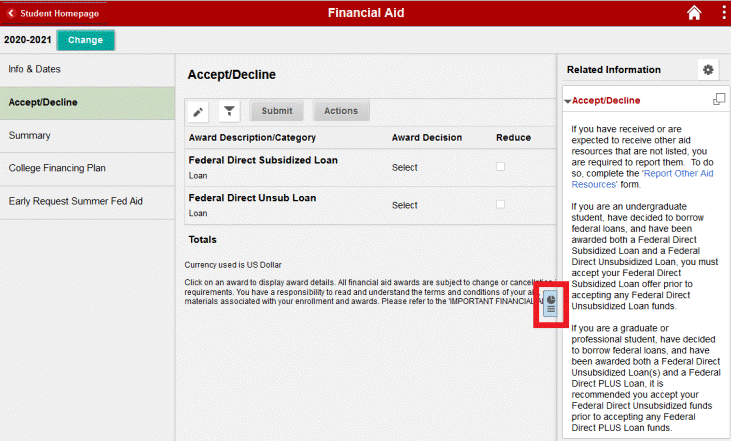
If you have been offered a Federal Direct Loan(s), Federal Work-Study, and/or Federal TEACH Grant funds, these awards require you to take an action—accept the amount offered, accepted a reduced amount of the offer, or decline. To take an award action, click on the edit button (pencil icon). Not all offered aid requires you to take an award decision action. Potential and estimated awards cannot be accepted.
To decline an award, choose 'Decline' from the 'Award Decision' dropdown box.
To accept an award, choose 'Accept' from the 'Award Decision' dropdown box.
If you want to accept a reduced amount of an offer, choose ‘Accept’ from the ‘Award Decision’ dropdown box, check the 'Reduce' checkbox, and adjust the accepted amount accordingly.
Once you have accepted and/or declined your offered award(s), click on the 'Submit' button to submit your award decision(s), and click 'Yes' if your award decision(s) is finalized and you want to submit. Ensure you receive the “Your award decision was submitted successfully” message.
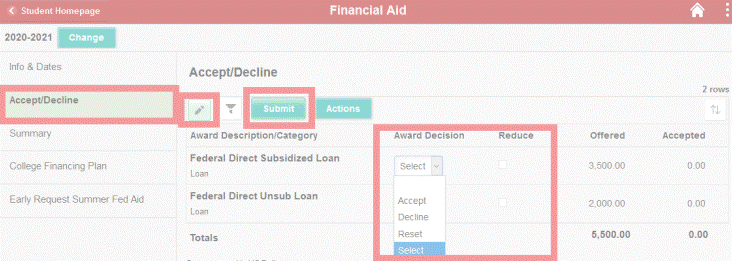
If you have multiple offers for which an award action is required, and you would like to take the same action on all awards, click on the ‘Actions’ button to accept or decline all awards. Once you have accepted, accepted reduced amount(s), and/or declined your offered award(s), click on the 'Submit' button to submit your award decision, and click 'Yes' if your award decision is finalized and you want to submit. Ensure you receive the “Your award decision was submitted successfully” message.
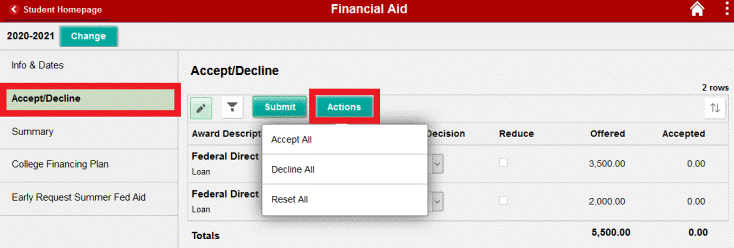
Using a Cell Phone?
Sign-on to your student ULink account.

Your ‘Student Homepage’ will open.
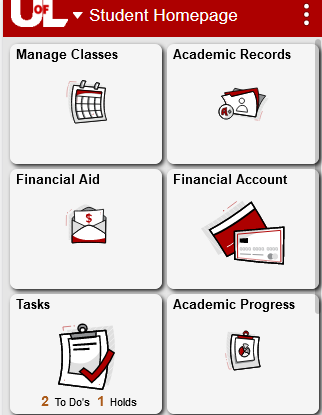
Access the ‘Financial Aid’ tile, ensure the aid year you are wanting to review is displayed, and choose ‘Outstanding Offers’.
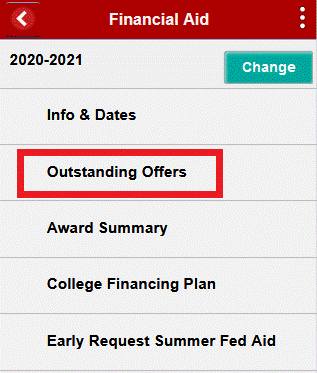
If you’ve been offered aid for multiple aid years, you can change to a different aid year by clicking on the ‘Change’ button next to the aid year displayed.
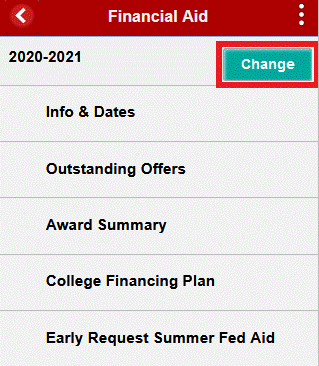
By choosing ‘Outstanding Offers', all aid you’ve been offered for the aid year selected will be displayed. For example:

Additional information can be accessed by clicking on the  button.
button.
Not all offered aid requires you to take an award decision action—accept the amount offered, accepted a reduced amount of the offer, or decline. An award decision is only required if you are offered Federal Direct Loan(s), Federal Work-Study, and/or Federal TEACH Grant funds. Potential and estimated awards cannot be accepted.
For additional award details and to make an award decision, click on an individual award.
For example, if awarded a Federal Direct Subsidized Loan and you click on the award, the following will be displayed.
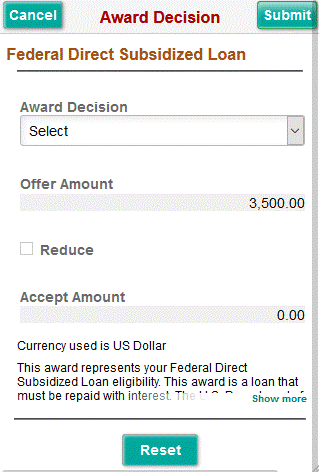
To decline an award, choose 'Decline' from the 'Award Decision' dropdown box.
To accept an award, choose 'Accept' from the 'Award Decision' dropdown box.
If you want to accept a reduced amount of an offer, choose ‘Accept’, check the 'Reduce' checkbox, and adjust the ‘Accept Amount’ accordingly.
Once you have accepted and/or declined your offered award(s), click on the 'Submit' button to submit your award decision(s), and click 'Yes' if your award decision(s) is finalized and you want to submit. Ensure you receive the “Your award decision was submitted successfully” message.
Once you have successfully submitted an award decision action on an award, the award will no longer display under ‘Outstanding Offers’. To view all awarded aid for an aid year, click on ‘Award Summary’ under the ‘Financial Aid’ tile.