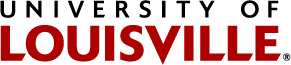Frequently Asked Questions
Click here for requirements prior to booking Travel
You may click the back button at any time to return to the top of this page.
Travel & Expense financial system (T&E): expense reports, expense profiles, etc.
Concur (portal) - Anthony Travel
Q: Is Anthony Travel required to book domestic or international travel?
A: While Anthony is not required at this time, our office cannot assist with travel issues if travel is booked outside of Concur-Anthony Travel. It is urged that departments book travel through Anthony Travel as we have a contract with them, they can assist with various things; refunds, exchanges, etc. that might otherwise cause fees or loss of funds.
Q: The Travel Card will help cut back on the central billing card; will the central billing card go away?
A: No. The central billing is still available to use for air travel via Concur-Anthony Travel.
Q: How do I use my Travel Card with Anthony Travel?
A: When travel card arrives to our travel team, we load the information into Concur's portal, prior to passing out the card.
Q: Are there service fees associated with Anthony Travel?
A: Yes. Click here for Anthony Travel Service Fees.
Q: Will Anthony Travel change their invoices?
A: No.
Q: What is a WEX card?
A: A WEX card was a virtual card previously used to pay for hotel rooms via Concur. As of 1/1/2024, we no longer use a WEX card for payment due to the fees increasing.
Q: Will Anthony Travel fees be added to the card at time of booking or delayed until start of travel?
A: Fees will be charged at time of travel.
Q: Travel was booked, but card not issued yet. Added a hotel but was not allowed to use a different card since the airfare was already paid with the UofL central billing card. What can I do to update it?
A: Please email travel@louisville.edu.
Travel Card
Q: What is the billing address for the Travel Card?
A: 2215 S. Brook St, Service Complex, 2nd Fl, Rm 212, Louisville, KY 40208. Please use this address for the billing address, not your work space. You can use your work space if something needs to be delivered.
Q: What's the purpose of a travel card?
A: The purpose of a travel card is to allow an employee to charge appropriate items while traveling and to not have any out-of-pocket expenses that require reimbursement back to the employee. See Travel Card website. Personal purchases are strictly forbidden, including personal meals.
Q: Who is eligible for a travel card?
A: Full-time employees (including dental, law and medical/resident students) are eligible for a travel card. Must complete Blackboard training.
- The application will have an area to confirm an employee or graduate student, which allows us to have the appropriate card limit.
Q: How do I request a travel card?
A: Login to Workday. From the landing page, enter 'Create Request' into the Workday search bar and in Request Type, please enter Travel Card Request. Complete form.
- New form in Workday is an electronic process including approvals for the card request.
- Travel Office will reach out to employee to setup Blackboard testing.
Once the request is received, the travel team will send an application and training instructions to individual(s). The application will be pre-populated with the information from the travel and expense profile.
Q: How long does it take to get the Travel Card to the employee?
A: It will take approximately 7-10 business days after everything has been completed. This allows time to order and receive cards from bank.
Q: Is the Travel Card a "physical" card?
A: Yes. The Travel Card is a physical card, it is NOT a virtual form of payment.
Q: Does the travel liaison for a department, loan out the departmental card for employee/student travel?
A: No. Individuals will require their own individual travel card, there is not a departmental travel card.
Q: Do employees (faculty/staff/graduate students) automatically get their own card or must they apply?
A: No. Current process is that each individual must apply and go through the application process.
Q: What is required after travel card after purchases are made?
A: All purchases on the travel card must be submitted on an expense report after travel has occurred and submitted with no errors and approved by department prior to 60 days.
- An expense report must be submitted by the employee.
- Charges will be allocated to the PPGG entered on the report.
A: As of 7/7/25, employees with a travel card will be able to view items in Workday Finance.
Q: What happens to the travel card if the employee moves departments?
A: The Travel Card will stay with the individual employee and any expenses will be updated at the time of reallocation.
Q: We have faculty that travel with students. Can the faculty member use their Travel Card to pay for the student(s) hotel rooms as well?
A: Yes. The faculty member may use their travel card to pay for the students for business related expenses. Please email travel@louisville.edu to have credit increase to cover potential charges. All travelers must have an Expense Report on file in our financials system.
A: You do not have to submit an expense report just for the registration unless you would like to get it cleared out of the wallet, you can and show the future dates of travel.
- The expense report can also be created when employee has returned from business travel, this is when the 60 days "timer" begins.
Q: Can I setup my travel card with my Apple Pay?
A: No.
Q: What if someone only travels once a year, should they get a travel card?
A: Yes. The purpose of a travel card is to allow an employee to charge appropriate business expenses while traveling and to avoid business out-of-pocket expenses that require reimbursement back to the employee. See Travel Card website. Personal purchases are strictly forbidden on travel card, including personal meals.
Q: Can undergraduate students obtain a travel card?
A: No. At this time, only employees and graduate students are allowed to obtain a travel card. If an undergrad is traveling with someone that has a travel card, they may have that individual employee use their travel card to pay for the allowable business expenses.
Q: Can we use a Travel Card for registration?
A: Yes. Conference and Hotel registrations are allowed on Travel Cards. With individuals having a travel card, they may book directly through the conference portal to obtain the conference hotel/registration rate. Anthony Travel will no longer call and book the conference hotel rate.
Q: Payments for Uber/Lyft on Travel Card?
A: If utilizing Uber, Lyft or similar transportation, you may use your travel card. If a card is not required to be saved, preference is to NOT save the travel card information. If using app requires a card to be saved, you may save it, but once the trip has concluded, you will need to remove/delete the card data. This avoids accidental use. Travel card should not be used for personal trips, even when on a travel for the University. Transportation should only be reimbursed if specifically business related.
Q: Can a Travel Card be used to make transportation reservations for business related functions?
A: Yes. The travel card can be used for reservations. Please do not save the card data in apps like Uber, Lyft or similar, if at all possible.
Q: Is there a departmental travel card for those that don't travel often, that can “sign-out” a departmental travel card similar to a ProCard?
A: No. There is no option to have a departmental travel card as it has an individual’s name on the card.
Q: Does the person who has the dept travel card have to travel with the other travelers in order to book their hotels?
A: There is not a departmental travel card. Each individual will have to have their own travel card in order to book travel.
Q: Does the person who has the departmental travel card have to travel with the other travelers in order to book their hotels?
A: There is no departmental travel card. If an individual travel cardholder is traveling with the group, they can book the hotel rooms on their travel card.
Q: Do I need to notify someone if I'm traveling abroad with my Travel Card?
A: Yes. Please email travel@louisville.edu.
Travel & Expense system (T&E); Expense Reports, Expense Profiles, etc.
Q: What do I do to get reimbursed for business travel?
A: You will need to submit an Expense Report through our Workday. A proxy can create the report but should not submit. Please refer to Job Aid on process.
Q: Do I need receipts?
A: Yes. Best practice is to obtain all receipts for any and all travel expenses, especially cash transactions. ALL business meals are required to have a receipt (should be on travel card), including attendees and reason for business meal.
- You are required to have receipts for any charges over $30.
- Anything under $30 (minus business meals), is not required to have a receipt, but is up to the department if they require a receipt for under $30. If they require a receipt, they would need to inform employee prior to travel.
- Again, best practice is to keep all receipts.
Q: How will I receive my reimbursement?
A: Employee reimbursements are sent electronically via EFT. The system will send a remittance email to the employee when payment is set to be transmitted. Students (non-payroll) will receive a check to the address listed in their profile.
Q: Can personal credit cards no longer be used for reimbursement for travel expense?
A: Individuals should have a travel card prior to business travel, a personal credit card would be required for any non-business related expenses when traveling. Travel cards should be utilized for business related expenses, personal card reimbursement will depend on when an expense report is submitted and gone through the proper approvals.
- Once approved, it will take approximately one week depending on where our office is with the processing schedule.
A: Yes. UofL will reimburse one of the following in lieu of parking at airport:
- Taxi/ride share charges to/from airport/home OR
- Mileage to/from if being dropped off by friend/family member OR
- Airport parking (not mileage)
Q: How can we make hotel reservations for undergrad students? Currently we have a situation where the ProCard is being allowed.
A: Individual may be required to put down personal card down for any incidentals, which is a normal practice with hotels.
Q: Can a Travel Card be used for hotel check-in when a credit card required for incidentals?
A: No. The Travel Card should only be used for the room/taxes itself. A personal card should be used for all incidentals, the University is not responsible for personal charges to the room, including misc. room service, personal meals, etc. If allowed, the incidental/room service, would need to be put on an expense report and approved by the department.
Q: Are Graduate Assistants considered "students" in our system and we book them as a guest?
A: No. If they are being paid by the University, we are treating them as employees, and they will need to be setup as an employee in financial system.
Q: If an Expense Report gets sent back multiple times and is now past the 60 days IRS policy, what are the consequences?
A: The traveler will be responsible for paying any taxes pertaining to the past due expense report. The employee is responsible for keeping an eye in the financials system to track where their expense report is at with processing. It is OK for the employee to follow up with their supervisor, HR Supervisor, etc. to make sure it gets approved in a timely matter and to resolve outstanding errors.
- The expense report has to be free of errors and ready to be approved by the Travel team by 60 days.
Miscellaneous
Q: Can an employee or student use a ProCard for a hotel charge?
A: No. Employee/student travel should use a travel card for hotel reservations. If the travel card is being processed/not received yet, you will need to reach out to the ProCard Office for an exception too book travel on ProCard. The intent is to use travel cards for all business-related expenses for employees and eligible students.
Q: Can I use the ProCard to book/pay a guest hotel room?
A: Yes. Since we are no longer utilizing WEX as a hotel payment option, guests (non-employees) are able to have their room booked/paid for with a University ProCard. Please note, that hotels may require a physical card, so please keep this in mind at time of booking. The department booking the hotel room for guest is responsible for finding out if the online payment with ProCard is acceptable and utilizing a personal card at check-in for any incidentals. Most hotels also require some sort of identification.
Q: Someone submits the travel authorization request for International travel to the Provost's Office. Does that automatically notify the Travel Office, or do we need to contact you separately?
A: Our office is not automatically notified. You only need to contact our office if you need to increase your limit to accommodate the international travel, etc.
Q: Can I do personal travel after business travel?
A: Yes. Documentation is required to show the travel at least 2 weeks prior for cost comparison, showing the most cost efficient for the University from Anthony Travel. Print/Save a PDF of online document and save and continue on booking with actual travel (flight, car, etc.) with the additional personal travel days.
- If the addition of personal travel is going to cost more, the traveler should pay out of pocket and only get reimbursed for the business portion. Comparison is required.
Q: Can I book an Airbnb for work travel?
A: Yes. If it's most cost efficient for the University and assumes all the risk and any associated issues that may arise from since Airbnb is not booked through Anthony Travel-Concur.
Q: An employee went on an approved international work trip from the International Center, but did not submit a Travel Authorization ahead of the trip. What do they need to do?
A: If reimbursement is being requested, they must attach a copy of the Provost FINAL travel approval for the location and travel dates to their expense report.
Q: If there is a local conference, but an employee needs to stay in a hotel, is that allowable?
A: Yes. The hotel is an allowable expense but must be approved by the department, especially if it's for a local conference. For reimbursement, an expense report must be submitted after the event/conference, just as if employee were going out of state.
Q: Are we allowed to do a "ride share" with another department when traveling for a work conference?
A: Yes. When an expense report is created, please indicate that in the comments for all travelers. All travelers must have an approved Expense Profile.
Q: If a group of graduate students travel to a conference, can one student get a travel card and book several conference rooms on that one travel card?
A: Yes. Please email travel@louisville.edu for approval from our office. This way we are aware before any expense reports are submitted.
Q: How do you get the UofL rate for car rental if you book it yourself?
A: Please contact travel@louisville.edu.
Q: Is there still the option to put registrations for individuals with a ProCard rather than their travel card?
A: Yes. A ProCard can be used for a registration.
Q: We were recently trained that registrations were forbidden on travel cards, is this true?
A: No. Registrations for business are an allowable expense on travel cards for the individual. ProCard's may also be utilized for conference registrations.