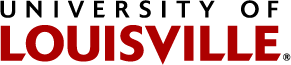Do you have a Financial Aid ‘To Do List’ task under your 'Tasks’ tile in ULink you need to submit a required financial aid form(s), documentation, and/or a requested item(s)? If so, you have the option to securely upload the item(s) via your ULink account.
Important Information:
The Financial Aid Document Upload process is to only be utilized to upload/attach items requested by UofL's Student Financial Aid Office. Please refer to your 'To Do List' or official correspondence from the Student Financial Aid Office to determine which form(s), document(s), and/or documentation needs to be submitted. By utilizing this process, you are acknowledging the document(s) you submit will become a part of your student record, and you are confirming you will only be submitting items requested by UofL's Student Financial Aid Office.
Please Note: The following forms and documents may not be submitted via the Financial Aid Document Upload process and may only be submitted per the instructions on each form:
- Documentation of Citizenship
- Alien Registration Requirement
- Statement of Identity and Educational Purpose
The Financial Aid Document Upload process accessed through your ULink account is the only acceptable way to securely submit financial aid documents electronically. It is not permissible to email completed financial aid forms and/or documentation to the UofL Student Financial Aid Office’s e-mail service account nor directly to an employee(s) of the UofL Student Financial Aid Office.
The Financial Aid Document Upload process is not the only option to submit forms and documents to the UofL Student Financial Aid Office. They may also be submitted by mail, fax, or in person, unless otherwise noted on the specific form.
|
Mail / In Person: Student Financial Aid Office Houchens Building Room 110 University of Louisville Louisville, KY 40292 |
Fax: (502) 852-0182 |
Quick Steps Reference:
1) Log into ULink and access your ‘Tasks’ tile
2) Select ‘Financial Aid Document Upload’
3) Select the applicable aid year you need to upload an item and click on ‘Attachments’
4) Click on ‘Attachment’ or the ‘+’ button
5) In the ‘File Attachment’ pop-up box, click on ‘Browse’ to select the item you want to upload; once selected, click on the ‘Upload’ button
6) Select the applicable ‘Document Type’ and click on ‘Save’
7) Continue to monitor your Financial Aid ‘To Do List’ task(s) to check the status of your submission
The following are task status descriptions for Financial Aid ‘To Do List’ tasks:
- Accepted: Item(s) submitted for task but not yet reviewed
- Active: Additional documentation may be needed; check your UofL email for additional information
- Approved: Submitted appeal, application, or request has been approved
- Deferred: Additional documentation for appeal, application, or request needed; check your UofL email for additional information
- Denied: Submitted appeal, application, or request has been denied
- In Progress: Submitted item(s) is being processed
- Initiated: No item has been submitted or item(s) recently submitted and not yet accepted/reviewed by the Student Financial Aid Office
- Received: Submitted item(s) has been reviewed
Additional Information:
Sign-on to your student ULink account.

Your ‘Student Homepage’ will open.
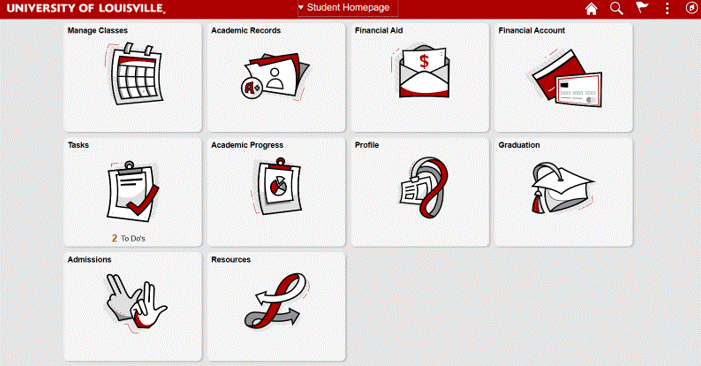
To view your ‘To Do List’, select the ‘Tasks’ tile. Items you need to review will be presented on your ‘To Do List’. For example:
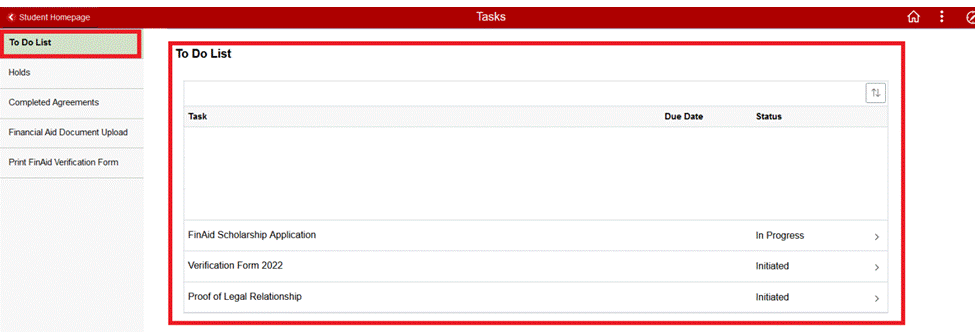
By clicking on an individual ‘Task’ under your ‘To Do List’, additional information about the task will be presented, if applicable. All ‘Task Details’ applicable to Financial Aid tasks will provide additional information. Examples include:
- You may be provided a link to a form which needs to be printed, completed, and submitted to the Student Financial Aid Office.
- You may be referred to your UofL e-mail to review a notification from the Student Financial Aid Office.
- You may simply be provided information about your account.
Please Note: All Financial Aid checklist forms that indicate a signature is required must be signed with a handwritten signature. Electronic/typed signatures are not acceptable.
If you need to submit a required financial aid form(s), documentation, and/or a requested item(s) and would prefer to upload and submit via your ULink account, click on the ‘Financial Aid Document Upload’ menu item, then click on the ‘Upload Document’ button.

You will be presented with the following:

Text: By selecting 'OK' and proceeding with uploading an attachment(s), you are acknowledging the document(s) you submit will become a part of your student record, and you are confirming you will only be submitting items that have been requested by UofL's Student Financial Aid Office. Once you have successfully uploaded a document, it cannot be deleted by you. Any document uploaded that was not requested and is not needed for any financial aid related purpose will be deleted accordingly.
If you agree to this statement, select the ‘OK’ button to proceed.
If you do not agree to this statement, you are unable to utilize the Financial Aid Document Upload process. You will need to exit out of the ‘Financial Aid Document’ menu.
Please Note: If you have no outstanding Financial Aid ‘To Do List’ tasks that potentially require and permit you to submit an item(s) to the Student Financial Aid Office through the Financial Aid Document Upload process, you will receive the following message when you select the ‘Financial Aid Document Upload’ menu item:
You currently do not have any items on your 'To Do List' that require you or permit your to submit a document electronically to the Student Financial Aid Office.
If you have received official correspondence from the Student Financial Aid Office indicating you need to submit an item(s) or if you need to initiate an appeal, application, or request that requires submission of a document(s), please email the Student Financial Aid Office at finaid@louisville.edu with ‘Financial Aid Document Upload Request’ as your subject. Please indicate in the text of your email the purpose of needing to submit a document to the Student Financial Aid Office (for example, “I need to initiate a SAP appeal.”).
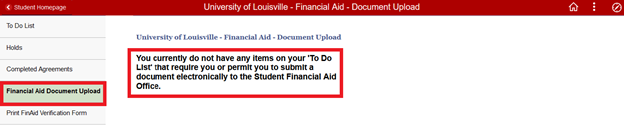
Select the aid year for which you are submitting an item(s). For example, if submitting an item for fall 2021, spring 2022, and/or summer 2022, select ‘Financial Aid year 2021-2022’. If submitting an item for fall 2022, spring 2023, and/or summer 2023, select ‘Financial Aid Year 2022-2023’. Once you have selected an aid year, click on the ‘Attachments’ button.

IMPORTANT:
Only upload/attach items that have been requested by UofL's Student Financial Aid Office. Please refer to your 'To Do List' or official correspondence from the Student Financial Aid Office to determine which form(s), document(s), and/or documentation needs to be submitted. Once you have successfully uploaded a document, you cannot delete it. Any document uploaded that was not requested and is not needed for any financial aid related purpose will be deleted accordingly. If you submit an incomplete form or documentation, you will be contacted by a representative from the Student Financial Aid Office, and the uploaded item may be deleted. To start the document upload process, select the 'Add Attachment' or '+' button.
The following forms and documents may not be submitted by document upload and may only be submitted per the instructions on each form:
- Documentation of Citizenship
- Alien Registration Requirement
- Statement of Identity and Educational Purpose
Please Note: It is imperative to only upload/attach items that have been requested by UofL's Student Financial Aid Office. Even if not requested by the Student Financial Aid Office, if you submit an item which results in the identification of conflicting information, it may result in being required to submit additional information to resolve any potential discrepancy identified.
Once you are ready to upload an item:
1) Click on ‘Add Attachment’ if this is the first Financial Aid item you are uploading for the selected aid year.
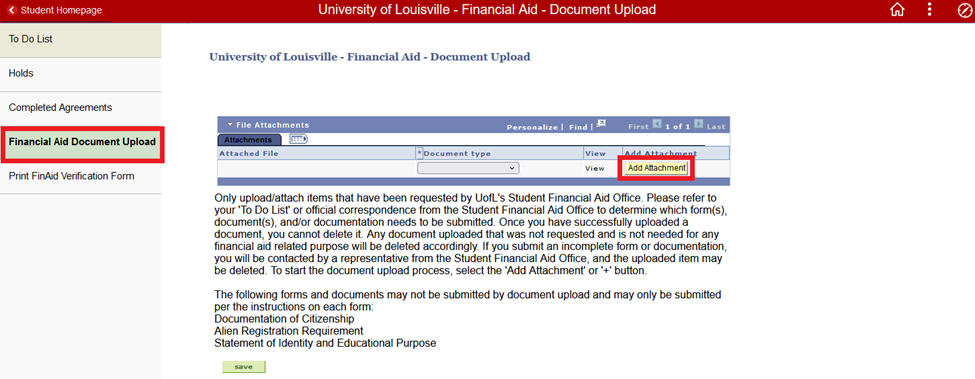
OR
2) Click on the ‘+’ button if you have already uploaded a Financial Aid item for the aid year selected.
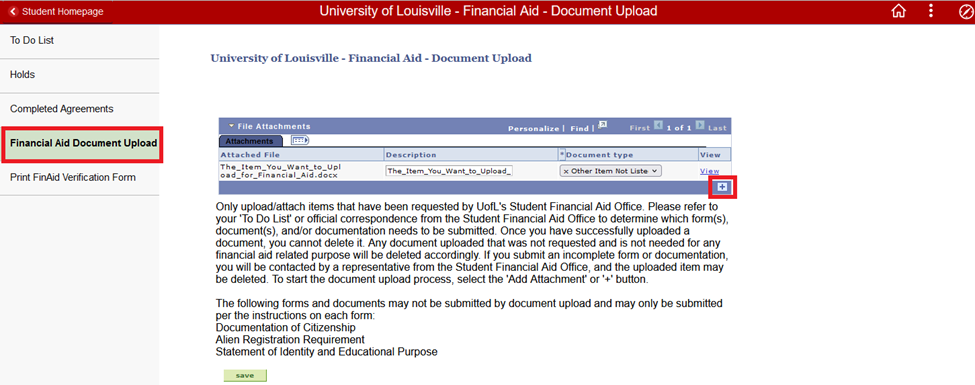
In the ‘File Attachment’ pop-up box, click on ‘Browse’ to select the item you want to upload. Once selected, click on the ‘Upload’ button.
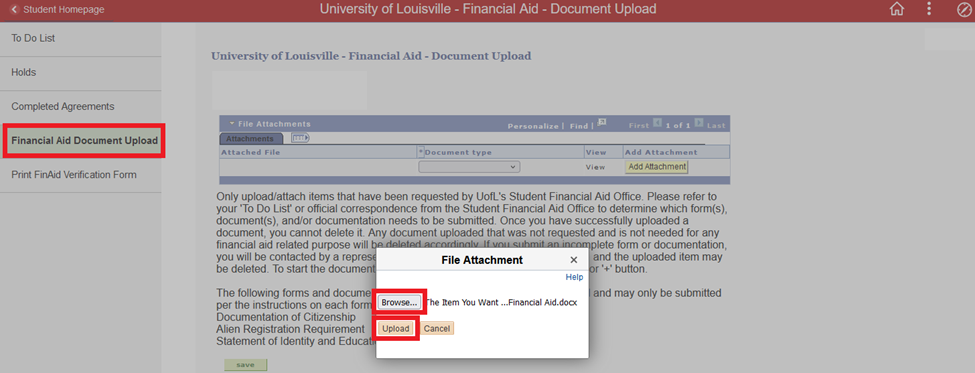
Once you select ‘Upload’, you will see your uploaded item under ‘Attached File’. Click on the ‘Document Type’ dropdown list to choose the purpose you are submitting the item. For each Financial Aid ‘To Do List’ task that requires submission of an item(s), there is a corresponding ‘Document Type’ to choose, with the exclusion of the following. The following forms and documents may not be submitted by document upload and may only be submitted per the instructions on each form.
- Documentation of Citizenship (CTZ)
- Alien Registration Requirement (ARR)
- Statement of Identity and Educational Purpose
If unsure which ‘Document Type’ to choose, select ‘x Other Item Not Listed Above’. Once a ‘Document Type’ is selected, click on ‘Save’.
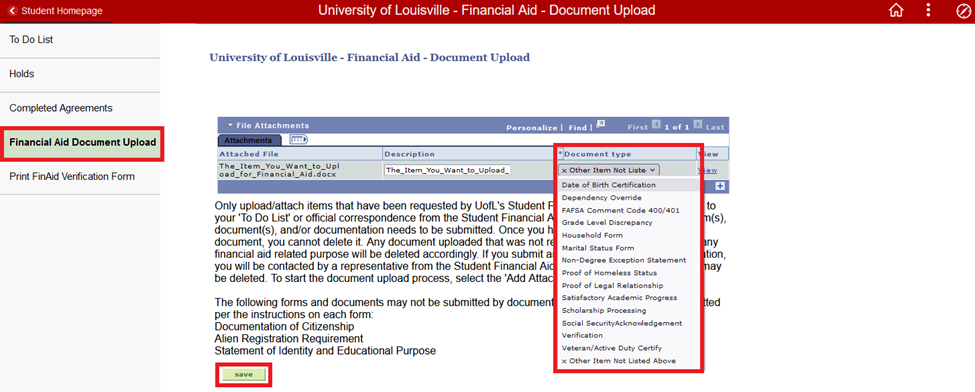
Once evaluated by the Student Financial Aid Office, you will not be able to view a previously uploaded document. Therefore, you should keep a copy of the item you uploaded for your records.
Continue to monitor your Financial Aid ‘To Do List’ tasks to check the status of your submission. The following are task status descriptions for Financial Aid ‘To Do List’ tasks:
- Accepted: Item(s) submitted for task item but not yet reviewed
- Active: Additional documentation may be needed; check your UofL email for additional information
- Approved: Submitted appeal, application, or request has been approved
- Deferred: Additional documentation for appeal, application, or request needed; check your UofL email for additional information
- Denied: Submitted appeal, application, or request has been denied
- In Progress: Submitted item(s) is being processed
- Initiated: No item has been submitted or item(s) recently submitted and not yet accepted/reviewed by the Student Financial Aid Office
- Received: Submitted item(s) has been reviewed
Except for appeals, a Financial Aid ‘To Do List’ task will no longer display after processing has been completed.
Once all ‘To Do List’ Financial Aid tasks are completed which permit an item(s) to be uploaded through the Financial Aid Document Upload process, you will no longer have access to upload a document via the ‘Financial Aid Document Upload’ menu.
If you have any questions and/or encounter any issues when attempting to upload a Financial Aid item, please contact the Student Financial Aid Office.