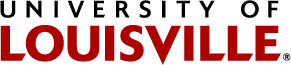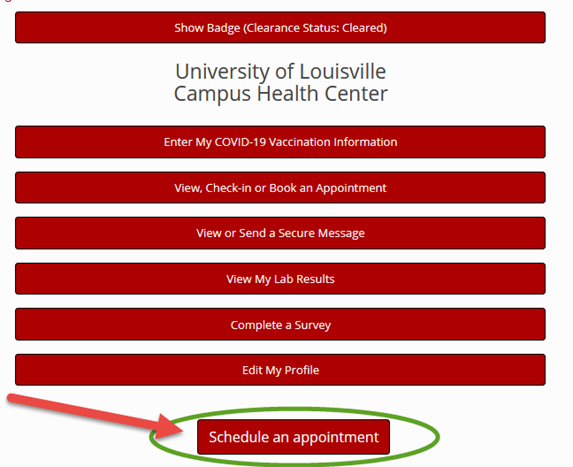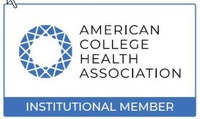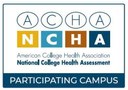Flu Shot Instructions
IMPORTANT! Before arriving for your flu shot, do the following
- Go to https://louisvilleportal.pointnclick.com
- Click the “Student, Staff and Faculty” button at the top of the page.
- Microsoft login screen will open. Sign in using your ULINK ID@louisville.edu and associated password
- “Stay Signed In” screen will appear and click No.
- Confirm your identity by entering your date of birth and click proceed.
- You should now be on the main page of the Campus Health Patient Portal.
- Select Schedule an appointment:
- Select the Influenza Vaccine Mass Immunization Clinic and click Continue
- Enter a Callback number
- Provide Race/Ethnicity information and click Continue
- Sign the Consent form
- a. Note: you only need to answer questions regarding the particular vaccine you are getting
- b. Scroll to the bottom of the screen to complete your signature
- Select a location and date and click Search for appointments
- Select Appointment date and time then click Continue
- Review your appointment date and time and click Confirm to make your appointment.
- The All Done! page will display a QR code with your confirmation
- a. If you are on a mobile device, take a screenshot of your QR code
- b. If you are on a PC, print out your QR code and bring it with you to your appointment
- It is not necessary to complete the health history
- Look for an email confirmation of your appointment