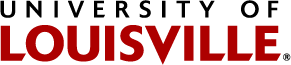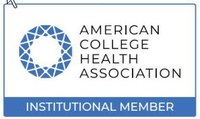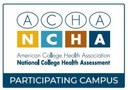FRESHMAN IMMUNIZATION REQUIREMENTS AND INSTRUCTIONS TO SUBMIT RECORDS
Required Immunizations:
Tdap (Tetanus-diptheria-acellular pertussis)
- 1 dose within the last 10 years
MMR (Measles-Mumps-Rubella)
- Two doses of vaccine OR
- Positive antibody blood tests
Hepatitis B
- 3 Doses of Hepatitis B vaccine OR
- Positive antibody blood test
Varicella (Chickenpox) Vaccine
- 2 doses of vaccine OR
- Positive antibody blood test OR
- Physician Documentation of disease
Quadrivalent Meningococcal Vaccine
- 1 dose after the age of 16
Meningococcal B (two dose vaccination series)
Tuberculosis Screening
TB Screening Questionnaire can be found here
Complete and submit from along with Immunization documents.
Additional Suggested immunizations
Annual Influenza Shot
Hepatitis A (two dose vaccination series)
Human Papilloma Virus (three dose vaccination series)
COVID-19 Vaccine (2-dose series or 1-dose J&J vaccine)
How to Submit Your Records
To submit your records:
- Bring a COPY of your documents to your scheduled orientation (DO NOT BRING ORIGINAL DOCUMENTS).
- Email a copy to vaccinerecords@louisville.edu
Thank you for your assistance. Please allow 15 days for Campus Health to process any records or waivers.