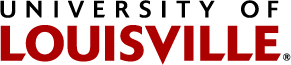Registration Processes and Procedures
Closed Classes and Time Conflicts
Deadlines for Changing Grading Types
Explanation of Course Information
Instructions for Adding to the Waitlist
Instructions for Changing Variable-Hour Courses
Instructions for Completing Pre-Registration Questions
Instructions on How to Register
Special Permission Requirements/Restricted Courses
Closed Classes and Time Conflicts
Students are strongly encouraged to arrange their schedules to include only available classes. However, if you find it necessary to pursue the possibility of entering a closed class, you must request to be placed on the wait list online.To enter a class in time conflict, you must have written permission from one of the instructors of the classes in conflict.
Students who receive permission for closed classes may register by the web if that permission has been entered into the system by the person granting permission. If you receive written permission for a time conflict or closed class, you may process that permission form in the Registrar’s Office.
Deadlines for Changing Grading Types (Credit, Audit, Pass/Fail, Letter Grade)
Students may not register for audit during early registration.
■ Last Day to change from Credit to Audit; or Audit to Credit:
Same as the last day to add a class for the term or semester.
■ Last Day to change from Pass/Fail to Letter Grade; Letter Grade to Pass/Fail:
Same as the last day to withdraw without academic penalty for the term or semester.
* Please note that the audit grade option is subject to the approval of the instructor and some units may require additional approvals on the signed form.
Please contact your enrollment unit for specific signature requirements.
Explanation of Course Information
Course information is available on the web at ulink.louisville.edu
If you are not a current student or are having trouble logging on, the schedule is also available at louisville.edu then select “current students”, “online services”, then “view online schedule of classes”.
FOR EACH COURSE LISTED, THE FOLLOWING INFORMATION IS PROVIDED:
Class Number — This is a 4 or 5-digit number uniquely assigned to each class section. Use this number to request a class via the web registration system.
Course — This includes the alphabetic subject abbreviation, catalog number, and section number. For the convenience of the students, a section numbering scheme has been developed for evening, special duration, and special location courses.
Course Titles —The course title may be abbreviated. All course titles beginning with “HON:” are honors courses and require permits to register. Permission can only be obtained in the Honors Program Office.
Credit Hour Values — For variable credit hour courses, the options will be printed. A range of hours will read 3.0-6.0 indicating that the course is available for 3.0, 4.0, 5.0, or 6.0 hours.
Meeting Days — Meeting days are indicated by M=Mon., T=Tues., W=Wed., R=Thur., F=Fri., S=Sat., U=Sun.
Class Meeting Times — Start time, end time with AM or PM after the end time.
If a second or third meeting time is scheduled, day, time, building, and room will be listed in full on a separate line.
Class Meeting Dates—Dates will be listed for each meeting time of a class.
Room Codes — Buildings are indicated by a two-letter code, followed by the room number. Consult the Building Abbreviations List and the map on the back of this publication.
Special Notes — Notes may appear after a school, department, or course section. These include course fees and registration restrictions. These notes apply to all students.
Section Numbers
50 taught over the internet
51 taught on television
52 taught via satellite over KTLN
53-59 Additional distance education courses
75-89 meet at 4:30 p.m. or later, or
Saturday and Sunday classes 91/97 meet at Fort Knox
92-94 meet at Shelby Campus
96 meet at other off-campus sites
98/99 are Weekend classes
During the Summer semester, courses are taught in many established and special terms. As a scheduling aid, section numbers (the last two digits of the course numbers) have been generally assigned to correspond to the terms in which the classes are offered.
Section Numbers — Summer
| Day | Evening | |
|---|---|---|
| Courses Offered in Term I or Beginning in Term I |
10–19 | 60–69 |
| Courses Offered in Term II or Beginning in Term II | 20–29 | 70–79 |
| Courses Offered in Term III or Beginning in Term III | 30-39 | 80-89 |
| Courses Offered in the Speed School Term | 01–09 | 75 |
| Courses Offered in the Kent School Term | 01-09 | 75 |
| Courses Offered in the Nursing School Term | 01-09 | 75 |
| Weekend Classes | 98, 99 | 98, 99 |
Always refer to the printed dates next to each course listing.
Full-Time/Half-Time Status
Students may need to prove full-time/half-time status in order to be eligible for dependent insurance, and to defer repayment of some loans, among other reasons. Definitions of full-time/half-time may be changed as required by Federal Government Regulations for financial aid recipients. Students will be certified as full-time/half-time based on the following conditions:
UNDERGRADUATE - FULL-TIME STATUS
• Must be registered for 12 or more hours during any semester (including summer); or
• must be a Speed School student enrolled in a one-hour Cooperative Internship; or
• must be a College of Business student enrolled in at least a three-hour credit Cooperative Internship. There are some other cooperative internships that qualify for full-time status. Please consult your dean’s office for additional information.
UNDERGRADUATE - HALF-TIME STATUS
• Must be registered for a minimum of six (6) hours during any semester (including summer).
GRADUATE - FULL-TIME STATUS
• Must be registered for 9 or more hours during spring and fall semesters; or
• must be registered for six (6) hours during the summer semester; or
• must be enrolled in Masters Candidacy, Doctoral Candidacy, or MEng Residency only.
GRADUATE - HALF-TIME STATUS
• Must be registered for a minimum of 4.5 hours during spring and fall semesters; or
• must be registered for a minimum of three (3) hours during the summer semester.
General Information
Important Information Regarding the Schedule
- This document contains general information for the Summer 2022, Fall 2022 and Spring 2023 semesters.
- The University utilizes an information network called ULink. This is a web portal, a secure site that pulls key information and features found on many web pages and puts it on one central location. The url for this site is ulink.louisville.edu.
➼ We encourage you to log on to ULink now and become familiar with its services. Follow the sign-on instructions under the “Info for First-Time Users.” If you have any difficulty logging in, please contact the university Helpdesk at helpdesk@louisville.edu or call (502) 852–7997.
➼ Once you have logged into ULink, click on the Manage Classes tile, then Class Search and Enroll to register. There are instructions on each web page to assist you with the process.
➼ Course Listings– Summer 2022, Fall 2022, Winter 2022, and Spring 2023: Course information is available on the Web at ulink.louisville.edu
➼ If you are not a current student or are having trouble logging on, the schedule is also available at louisville.edu, select “Students”, “Academics”, then “Schedule of Classes” under the “Reference” heading.
- There is a feature, “Plan,” which helps you plan your class schedule prior to your first opportunity to register. Refer to Web Registration Instructions on page 3 for more information. Please go to louisville.edu/registrar/registration-information/newprocess.html for more information prior to registering for classes.
- All Continuing Students are expected to register during Priority Registration for Continuing Students. You may register via ULink based on an alphabetic rotation and your classification. The priority registration period for Continuing Students for both Summer 2022 and Fall 2022 begins March 28. The priority registration period for Continuing Students for Spring 2023 begins November 2. Be sure to check the rotation schedule to find your first time to register.
- Please note that students are not automatically dropped or withdrawn from courses due to lack of attendance. It is the student’s responsibility to use the web to drop or withdraw from courses subject to the deadlines listed. The system is available 24 hours a day, 7 days a week EXCEPT from 10 pm Friday to 2:00 am Saturday AND Sunday from 1:00 am to 2:00 am.(provided it is a valid period for registration and/or drop/add).
- For courses that have multiple sections that meet together for one meeting time and separately for a second, you will find that these classes have been set up with components. Sections 01, 02, etc, have been set up for the common meeting times. Separate sections have been set up for each of the individual meeting times, and those sections are associated with the common meeting time by the same section number followed by an alphabetic suffix. For example, there may be two common meeting times for Chem 201, and four individual meeting times for each of those common times. These sections would be created: Chem 201-01, 01A, 01B, 01C, 01D, and Chem 201–02, 02A, 02B, 02C, 02D. These sections are linked together so that when you request any of the sections with the alphabetic suffix (e.g. 201–01A) you will be automatically enrolled for the common meeting time section (e.g. 201–01).
Registration Instructions
The University has an information network called ULink. This is a web portal, a secure site that pulls key information and features found on many web pages and puts it on one central location. The url for this site is ulink.louisville.edu.
➽ We encourage you to log on to ULink now and become familiar with its services. Follow the sign-on instructions under the “For First-time Users” link. If you have any difficulty logging in, please contact the university Helpdesk at helpdesk@louisville.edu.
➽ Once you have logged on to ULink, click on the student services tab and then on Add Classes under Registration to register. There are instructions on each web page to assist you with the process.
NOTE: The process for registering for classes has changed. Please go to louisville.edu/registrar/registration-information/newprocess.html for more information prior to registering for classes.
BEFORE YOU REGISTER
1. MAKE SURE YOU ARE ELIGIBLE FOR REGISTRATION
2. NOTE YOUR EARLIEST REGISTRATION TIME — You may register and drop/add at any time during the registration period once your first scheduled time has arrived (See the rotation schedule to determine your time and hours of operation).
3. There is now a “Plan” feature to help you plan your courses prior to your first opportunity to register. The steps are highlighted below:
a) Log in to ULink as you normally would to register for courses. Under the heading “Preparation,” select “Plan.”
b) After browsing the course catalog and selecting a course to add to your Planner, you may click on the Plan tab at the top to view these courses.
c) For each class, you have the option to view the course description and course details, as well as any pre-requisites that may exist for that course.
d) There is also the option to sort the courses in your Planner and move courses to a particular term, making it even easier when registration becomes available.
e) You are not registered for the course(s) at this time nor will the system automatically attempt to register you for the course(s) at your first opportunity to register.
f) To attempt to register for a course(s) in your Planner at your first opportunity to register, log on to ULink as you normally would to register. There are three options. After clicking Add Classes, you may either select to register by entering in the Class Number, Class Search, or My Planner.
For more details about using this new option, refer to the online New Registration Process at louisville.edu/register/registration-information/newprocess.html.
4. ADVISING — If advising is required by your school, check the ADVISING PROCEDURES section of this publication. If advising is mandatory, an advising clearance code must be set in the computer before you may register.
5. SPECIAL PERMISSIONS/RESTRICTED COURSES — If you have received permission for a restricted course (see SPECIAL PERMISSIONS section), the person granting the permission should enter the permission on the system before you register. If you only have written permission, you may bring your permission to the Registrar’s Office for processing.
6. CLOSED CLASSES OR TIME CONFLICTS — Refer to Closed Classes and Time Conflicts.
7. PASS-FAIL OR AUDIT — You may not register for courses for pass-fail or audit on the web. Use the permission form located in the Registration Information publication to obtain permission signatures as required by your enrollment and instructional school, and return completed forms to the Registrar’s Office. Refer to Deadlines for Changing Grading Types .
8. VARIABLE CREDIT HOUR COURSES — If you request a variable hour course, you will be given the opportunity to enter the hours you have chosen.
Registration Process
The Registration Process is available here.
Request to Re-Enroll Form for Returning Students not Enrolled in the Previous Spring or Fall Semester
Returning students not enrolled in the previous Fall or Spring semester may qualify for re-entry by completing a Request to Re-enroll form. This process is generally available to all undergraduate students, excluding visitors, who have not taken courses elsewhere since their last enrollment at U of L—but have attended U of L at least one semester during the past two years; and who are academically eligible to return. Forms are available in Advising Centers or Deans’ Offices, and through the Registrar’s Office. This form is also available online at louisville.edu, select Students, Academics, Registrar, Forms, then select “Request to Re-enroll.” Graduate students should check for eligibility through the Unit Dean’s Office or Enrollment Dean’s/Advising Office. If you have questions as to whether you qualify to use this form, please call the Registrar’s
Office at 852–6522. Returning students who do not qualify to use this form must reapply through the Office of Admissions or Graduate Programs Offices. Visiting students must reapply for each semester of enrollment.
Special Permission Requirements/Restricted Courses
Permission is required for the following:
➤ For any course with a special restriction (appears below the course title in the online Schedule of Classes).
➤ From the graduate dean for an undergraduate student to register for 600-level courses.
➤ From the advisor and/or dean for an undergraduate student to take more than the maximum credit hours allowed within their academic unit.
➤ From the instructor and department if you do not meet a pre-requisite.
➤ To register for pass/fail (check with your school for requirements). Refer to Deadlines for Changing Grade Types .
➤ To register for audit (check with your school for requirements). Refer to Deadlines for Changing Grade Types.
➤ From an instructor to take courses in time conflict.
➤ From the College of Business for students not enrolled in the College of Business to take 300 and 400-level courses. (excluding Equine Management & Economics).
➤ From the Speed School for any students not enrolled in Speed School to take 300 level courses and above.
➤ An Independent Study Form for students enrolling for Independent Study courses.
➤ A Cooperative Internship Form for students enrolling for Co-Op Internships.
To take more than the normal credit hour permission established by your school or college, check with your central advising center or dean’s office.
Waitlisting Courses
The University allows students to place themselves on a waitlist for all Undergraduate, Graduate, and Law courses via web registration.
Process:
- Go to ulink.louisville.edu.
- Sign in with your UL username and password.
- Click on the Manage Classes Tile.
- On the left sidebar, select Class Search and Enroll.
- You may search classes in the search bar or click Additional ways to search right below the search bar.
- Additional ways to search allows for more search options for courses.
- Search for Course. Ex: ENGL 101.
- Click on Course, Ex: ENGL 101. It will say Waitlist if available for Waitlist.
- Click Waitlisted course that fits your day/time availability.
- If Registration is not open yet, the class will be added to your Shopping Cart. If registration is open, you will have the choice to Enroll or Add to your Shopping Cart.
- You may add a course to your Schedule that has waitlisted seats available. This course will be auto enrolled once a spot is open.
- Before requesting to be placed on the waitlist, students should be aware of the following:
- Register for a Waitlisted Course through Class Search and Enroll or Shopping Cart
- If the course becomes open, the first student on the waitlist will be added into the class by a process that will be run several times a day and more often during peak periods.
- Students are responsible for checking the status of the waitlisted course by clicking on the VIEW My Classes Tab on the Left Sidebar.
- If the meeting time of the course the student is waitlisted in is not available on the student’s schedule, the student will not be added to the course.
- If adding the student into the course would exceed the student’s maximum hours for the term, the student will not be added to the course.
- If a student does not meet the pre-requisites or other restrictions for that course, the student will not be allowed on the waitlist.
- Students cannot use this for the purpose of trying to find a more suitable time of a course as enrollment in multiple sections is not allowed.
- The last day we will allow students to waitlist for Summer is the first day of the class. For Fall and Spring semesters, the last day to waitlist is through the end of the third day of the first week of classes (Wednesday if regular semester courses begin on a Monday).
- The last day that we will move students from the waitlist and enroll them for Summer is the first day of the class. For Fall and Spring semesters, students will be enrolled from the waitlist through 10:00 pm on the fifth day of the first week of classes (Friday if regular semester courses begin on a Monday).
- Please note that a course that is closed may appear to be open for a short time if a student drops and there are students on the waitlist. The closed class message given to the student includes a message explaining that - if a course appears to be open with a space, but the student receives back a message that the course is closed, it is due to a student being on the waitlist. The student will be moved off the waitlist by a process we run several times a day and more often during peak registration times.
- If you search the Class using Class Search and Enroll it will be listed as Wait List under the Availability column. This shows the number of students waitlisted and the maximum number of students allowed on the waitlist. If there are students on the waitlist and the course is displayed as open, this means the waitlist process has not been run since someone dropped the course. The first student on the waitlist will be moved into the class the next time the process is run.
- Students are first informed of their place on the waitlist when they are initially added to the waitlist. After that, students can view their current place on the waitlist by clicking on the View My Classes tab. Faculty may view the waitlist by their normal navigation to the class roster. There is a box to check that says Waitlisted Classes. Faculty cannot view a student's place on the waitlist, they simply can view a roster of all students on the waitlist in alphabetical order.