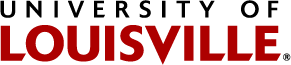This landing page is for faculty, staff and students that need to enter a non-chargeable service request. The way you are required to create the non-chargeable service request has changed and requires you to first request a one-time setup in Maximo using the Service Request Access Form (click here) This form requires you to login using your ulink ID and password.
Once you have received the confirmation email for your Maximo account setup you are ready to enter a non-chargeable service request. Click the Maximo icon  and you will be directed to the Maximo application.
and you will be directed to the Maximo application.
You can view guidelines to entering a non-chargeable service request by clicking here.
You can also watch a video on how to enter a non-chargeable service request by clicking here.
For an explanation of non-chargeable services please visit the non-chargeable services page.
Scheduled list of Custodial Services (pdf)
►►Please Read - Important information about any service request you create in Maximo ◄◄
When you create a service request in Maximo, physical plant work control will CONVERT your service request into a work order. The work order is now the instrument physical plant will use to assign the work and communicate to you, via email, the work order status. Once this occurs the service request will be CLOSED and is no longer the means used for work updates. If you wish to inquire about your work order status, please contact physical plant work control at phyplant@louisville.edu or 852-6241.
For a limited time, you can enter a non-chargeable service request using the previous method (without a Maximo account) Click Here However, if you have received your Maximo account confirmation, PLEASE transition to using Maximo instead of the web form,
Locations: Maximo non-chargeable service request application requires the location of your issue to be selected from a defined list within Maximo. If you are unsure of your building location number you can view building codes by clicking here.
Mobile Device Usage
You can use the Maximo application on a mobile device, however, this is not a mobile application (you do not load an application on your mobile device). You are merely running the Maximo application using your mobile device browser and a URL address to the application, just like a web site (ie louisville.edu). The advantage using Maximo this way is you can move to the location of the service request need and create the service request and take images of the area, equipment to support your service request. To view the guidelines on how use the service request attachment feature click here. Keep in mind this is not a mobile application, therefore you may need to move around the screen on your mobile device screen.
You can quickly jump to the Maximo application on your mobile device by using the QR code below:
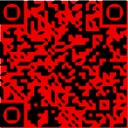
Note : If you access Maximo application with your mobile device you may receive the following message.
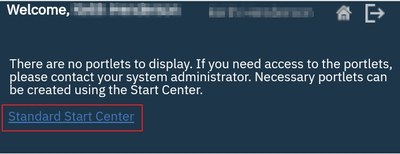
if so just click the Standard Start Center link.