Respondus Lockdown Browser
Student Instructions for Online test taking:
Respondus Lockdown Browser with Monitor:
Watch this brief Video:
https://web.respondus.com/lockdownbrowser-student-video/
Follow these instructions:
Go to: https://www.respondus.com/lockdown/download.php?id=554514059
Click “Install Now” to install the browser and follow the prompts to finish the install of the program.
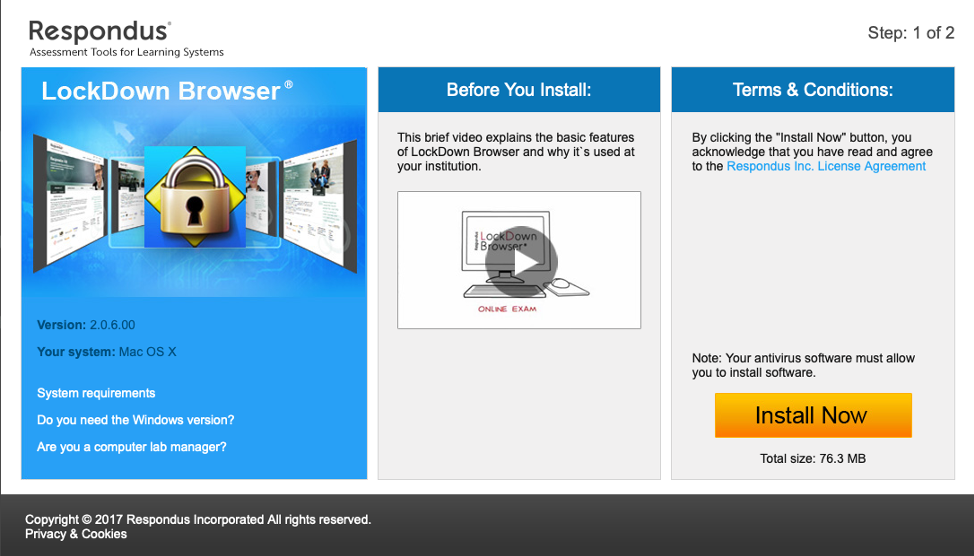
The Webcam is built into your MacBook Pro. If you have the camera covered, remove the cover/piece of tape/sticker. This is a requirement for the test.
Be sure to close all programs, then restart your computer and uncheck "Reopen windows when logging back in"
Open "LockDown Browser" from your Applications Folder of your MacBook Pro
Once in Respondus Lockdown Browser, go to: Blackboard.louisville.edu
Login using your ULink username and password
Click on "Courses" and select the appropriate course.
Once in your course, click on the ‘Assignments’ link in the left navigation panel to find your test.
Message from Dr. Holthouser regarding online exams:
I am communicating clearly with you in this message that any student issues with recording or collecting exam questions, collaborating with others or notes on your exam, or other academic dishonesty that takes advantage of this public health crisis for the student’s academic gain or the benefit of other students or years will be fully prosecuted. This is a closed book examination, to be completed without notes or help, and you should act accordingly.