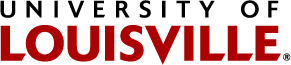Payroll Expense Transfers (PET) - 90 Day Process
UPDATE in PROCESS, see #7 below.
1. Login to BI (requires ULink login).
2. Run the Pay History report (or current fiscal year): Home > HR > UBM > Pay History - FY23
To run it for this purpose should require three or four parameters:
- Paycheck NBR: enter check number
- Show Chartfields: select NO
- Expense Type: select Salary
- Begin and End Date: are only necessary if the check has already been processed and you are requesting a new Payroll Expense Transfer on the check
3. Click on View Report.
4. Once the report has run, export to Excel and open.
5. Highlight the row(s) needing to be transferred; please mimic this EXAMPLE to show your credit/debit and zero balance:
- Copy that row below the data and change the earnings to credit the original charge, credit should be shown as - or ( ) to zero out the original charge.
- Insert the information to transfer charge, moving it out of that program and debit/charge different program.
- Earnings column: double check that the document is set to two (2) decimal spots and not rounding (44.32 vs. 44.317689).
- Ensure that the Transfer nets to zero.
- Excel will automatically remove a number beginning with a "0" if formated to a "General" cell, please format cell to "Text" if you are having issues with the "0" being automatically removed.
- Save file as ‘PET_<check nbr>_<checkdate>. If doing multiple PETs for specific employee, you may include them on one spreadsheet.
6. Department is responsible to certify that funds are available and program is active for any transfers. If program is inactive and funding not available, Position Management will not be able to process.
7. Submission: it is important that any supporting documentation be a pdf format, as this will be attached to the PET in the PeopleSoft Financial System.
- UPDATE - Effective 7/1/24:
- Send excel PET file with approval documentation (who approved request; can be an email, etc.) to Position Management(do NOT send to Controller's service account).
- Grants-Sponsored Programs (GB, CS, GN, etc.):
- Send excel PET file with any supporting documentation, including the Cost Transfer Justification form to the Office of Sponsored Programs - Financial Administration. SPFA will need to review and approve prior to Position Management.
- SPFA to reply to department and include Position Management on decision (approval/denial).
8. If approved, the PET and documents will be entered. The document will go through the normal PET process including department chartfield approvals.
9. Once all of the approvals are complete, the PET will be journaled along with other PETs.
Any questions regarding the PET process should be sent to pmet@louisville.edu.