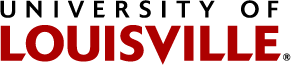How to Secure Your Smartphone
How to set a passcode on an iPhone 3G and above:
- Go to “Settings”.
- Open “General”.
- Scroll down and tap on “Passcode Lock”.
- Please Note: The default iOS configuration is to set a four digit code. To set an alphanumeric passcode, slide the “Simple Passcode” toggle button to “Off”. (The University requires at least an 8 character password.)
- Select “Turn Passcode On”.
- Enter your passcode.
- Re-enter your passcode to confirm a match.
- Set the “Require Passcode” to the desired time. (This will be the amount of idle time before the iPhone will require a passcode to be entered.)
Note: Complex passwords are recommended. In order to establish a complex password set the passcode to ‘ON’ and the simple passcode to ‘OFF’. You will be prompted to enter a complex password which may consist of alphanumeric /symbols. If you have already activated a simple password, turn it to the ‘OFF’ position which will enable the complex password option.
How to set a passcode on an Android phone:
- Go to “Settings”.
- Click on “Location & Security”. (It may just say “Security” depending on Android version)
- Click on “Change Screen Lock”. (Language may vary depending on Android version)
- Select “Pattern”, “PIN”, or “Password”.
- Type and re-type your passcode.
****Note that instructions may vary depending upon operating system and device version.
Please email the Information Security Office with any additional questions.