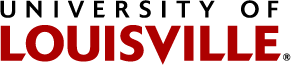How to Encrypt MS Office Documents
Utilizing document level encryption using MS Office:
Note: It is a good idea to practice this process on a blank or useless file before trying it out on a valuable document so that you can get the feel for how it works first, if you forget the password, you will lose access to the document.
Things to keep in mind when using this solution:
- This solution can be used to send internal or external recipients sensitive data. This process protects the data should it accidentally be sent to the wrong person, and against breaches should your email password be exposed in a phishing scam.
- This solution can also be used in the event that an external party cannot use the email encryption solution/“send secure”. Some external email systems have restrictions that make using this solution difficult.
- This solution can also be used to protect sensitive data stored on network drives, or Cardbox.
- Always call the recipient and give them the password, never email it.
- Warning: If you forget the password, the data will be lost.
Avoid using variations of the word “password”.
Steps for password protecting documents in Office 2016:
- First choose a good password with a mix of characters, example: !u0fLc@rd$@re#1! Using zeros for o’s, this password is long and includes a good mix of characters, but is still easy to remember. Using this password example or a variation of it is not a bad idea since it is published on a public web page, this is only an example.
- Go to the “File” tab and choose Info from the side bar options list.
- Choose the option for “Protect Document/Workbook/Presentation button.
- Choose the option for “Encrypt with password” from the drop down list.
- Enter a password in the “Password” text box and click the “Ok” button.
- Confirm the password again and click the “Ok” button.
Steps to remove or change the password:
- Open the password protected file with the password.
- Follow steps 2-3 above.
- Delete or revise the password from the file.
- Confirm the change by clicking the “Ok” button.
Note: remember do not email the password to the document, call the recipient instead.