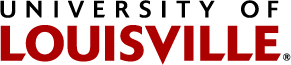Registration Process
There are several options available when beginning the registration process, depending on when you register and the path desired.
BROWSE PLANNER CATALOG or MY PLANNER allows you to browse the course catalog and select courses of interest for current and future semesters.
CLASS SEARCH / ADD TO CART allows you to search for courses and add classes directly to your Shopping Cart.
SHOPPING CART / ENROLL is a ‘holding area’ for courses which you have selected for the given semester, but have not officially added to your semester class schedule, but can Enroll here.
Note: Each Semester you must complete Pre-Registration questions before you may proceed to enrollment.
Browse Planner Catalog/My Planner—use the Browse Planner Catalog and narrow your course selection for each term, planning your schedule ahead of time
- Go to ulink.louisville.edu.
- Sign in with your UL username and password.
- Click on the Manage Classes Tile.
- On the left sidebar, select Browse Planner Catalog or My Planner
Browse Planner Catalog
- You may search classes in the search bar or click Additional ways to search right below the search bar.
- Additional ways to search allows for more search options for courses.
- Search for Course. Ex: ENGL 101
- Click on Course Ex: ENGL 101
- In the top right corner, you may select View Classes or Add to Planner
- View Classes will show sections based on term.
- Clicking Add to Planner will add the course to your Planner
- Once a course is added, go to My Planner.
- The course will be under Unassigned Courses.
- Click on Unassigned Courses. Click on Course.
- In the top right corner, you may View Classes or Move the course to a term (Move to Term).
- View Classes will allow you to see course information for the next semester, prerequisites, and other information about the course.
- Move to Term will allow you to move the course to any future term.
My Planner
- Click on My Planner on the left sidebar.
- Once a course is added, go to My Planner.
- The course will be under Unassigned Courses.
- Click Unassigned courses. Click on Course.
- In the top right corner, you may View Classes or Move the course to a term (Move to Term).
- View Classes will allow you to see course information for the next semester, prerequisites, and other information about the course.
- Move to Term will allow you to move the course to any future term.
(Please note: These courses are not added to your schedule for that term, but are easily accessible when registration becomes available.)
Class Search/Add to Cart – use to select courses to add to your Shopping Cart.
- Go to ulink.louisville.edu.
- Sign in with your UL username and password.
- Click on the Manage Classes Tile.
- On the left sidebar, select Class Search/Add to Cart
- Search for class
- Click 'Add' to the right of the class to add to your cart
Shopping Cart/Enroll – to view Shopping Cart and enroll in classes
- Click on the Manage Classes Tile.
- On the left sidebar, select Shopping Cart/Enroll.
- Choose semester that you want to view.
- You will have the option to Validate, Enroll, or Delete any class in your Shopping Cart
Validate
- Check the box of any class(es) you wish to verify if you are eligible to add.
- Click the Validate button.
- You will be notified if you are eligible to enroll for the selected class(es).
Enroll
- Check the box of any class(es) you wish to add.
- Click the Enroll button.
- You will be notified if you are eligible to enroll for the selected class(es).
- If eligible, the class will be added to your schedule.
Delete
- Check the box of any class(es) you wish to delete from your Shopping Cart.
- Click the Delete button
- The class(es) will be deleted from your Shopping Cart.