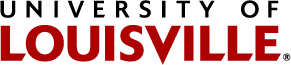Assistive Technology
The following technology is available to all University of Louisville students, regardless of whether they are connected with the Disability Resource Center.
Microsoft Office
All University of Louisville students have access to the Microsoft Office Suite through their UofL Microsoft 365 accounts. Some features mentioned below are available only using the web versions through Microsoft 365, while other features may only be available on the desktop versions of the applications. To install desktop versions of Office applications, visit Microsoft 365 and sign in using your UofL username and password. Click “Install apps” on the right. Choose “Microsoft 365 apps”. Run the installer program that downloads. When finished installing, run the desired application. Click on “Sign In” and sign in with your UofL email and password. If you see a choice of Home/Personal or Work/School account, always choose Work/School.
Audio Recording in OneNote
OneNote is a cross-functional note taking application that can be divided into separate notebooks, sections, and pages which are all searchable. With the desktop version of OneNote you can audio record while taking notes, and your notes will be linked to the audio. This way you can search notes in OneNote to find specific parts of an audio recording.
Transcribing Audio in Word
You're probably already familiar with Word for writing papers, but did you know it can also transcribe audio? If you open Word for the web through your Microsoft 365 account, you can record directly in a document or upload audio using the Transcribe feature and Word will transcribe your recording. This can be a great tool for creating notes from recorded content.
Text-to-Speech
Microsoft has multiple text-to-speech features across its platform, such as Read Aloud, Speak, and Immersive Reader. These features can be used to read text out loud in various applications, like Word, Powerpoint, Outlook, OneNote, and Edge.
Speech-to-Text
Dictate is a speech-to-text feature built into Microsoft Office products (Word, Powerpoint, OneNote, and Outlook). Use Dictate to speak into a microphone and have your words typed up for you.
Blackboard Ally
Blackboard Ally is an integrated feature in Blackboard that will allow you to download your course documents in a variety of accessible formats. You can download files in formats that will work with text-to-speech software or even download them directly as audio files.
Adobe Reader
Adobe Reader has a built-in text-to-speech feature called Read Out Loud which can be used to listen to PDFs.
Read&Write
Read&Write can be used for text-to-speech (reading text out loud), voice-to-text (typing what is said into a microphone), as well as many other reading and writing supports. After downloading the software from Texthelp, log in through Microsoft 365 using your UofL email address and password to access our University license for this software. Anyone with a louisville.edu email address can access our license, and it’s able to be installed on both University and personal devices.
- Read&Write for Windows
- Read&Write for Mac
- Read&Write for iPad
- Read&Write for Google Chrome
- Read&Write for Android
- Read&Write for Microsoft Edge
Natural Reader
Natural Reader is a free text-to-speech reader which offers an online version that can be accessed through your web browser. It reads a variety of file types and allows you to adjust the speed and choose your preferred voice (with Premium voices available for a monthly subscription fee).