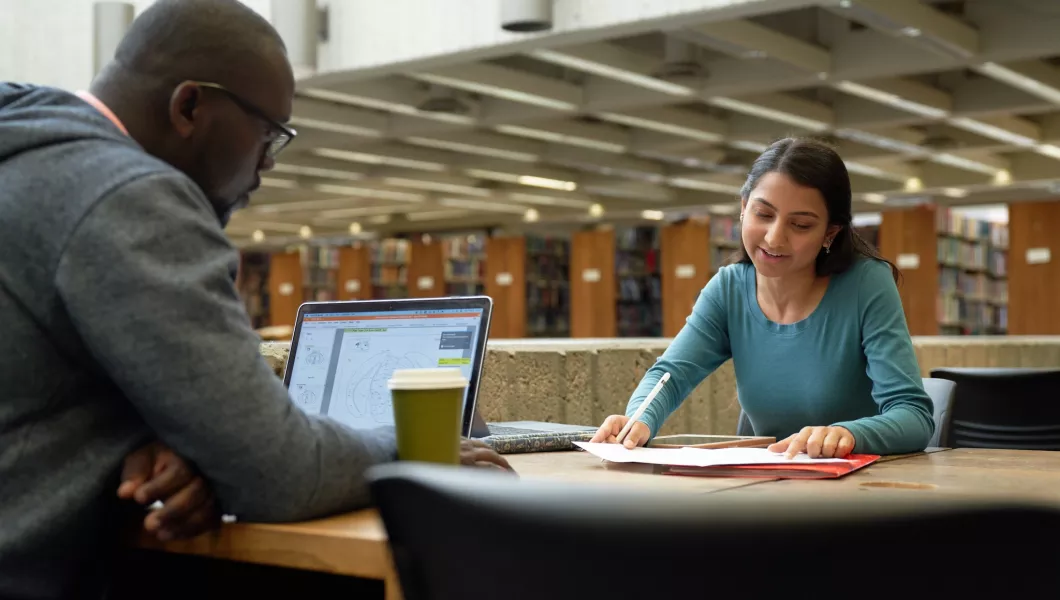Make an Appointment
Ekstrom Library
Located on Belknap Campus on the first floor of Ekstrom Library near the entrance on the quad side in Room 132, our main space features a main tutoring space and side rooms where one-on-one appointments take place as well as spaces to write.

Kornhauser Library
Twice a week, we have a satellite location in Kornhauser Library specifically dedicated to helping graduate writers in the health sciences hoping to get help with application materials, dissertations, articles, literature reviews or grants. You also might just want someone to chat with about graduate writing in general, strategies for managing time, understanding advisor feedback or keeping energy levels up. We're great at that, too!