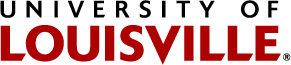Instructions to change faculty/staff gender marker
The Human Resources Department and LGBT Center recently announced a new enhancement to the university’s ULink intranet that allows employees to change their gender marker through a self-service portal. The update removes outdated gatekeeping tactics that in the past required employees to bring in documents to verify their gender, and instead gives control of this data to employees themselves.
“This is a benefit that is so much more closely aligned with our vision for true inclusion,” said LGBT Center Executive Director Brian Buford. “It was important to remove barriers and give employees the control to manage their personal data themselves.”
Buford said the next phase of the project will involve expanding the options in the system that reflect a broader understanding of gender. Because the university is required to report gender data to federal agencies, that effort to expand the options will require a broader dialogue with campus partners and the adjustment of other systems.
How to access this option:
- Log in to your ULINK account
- Select the "Faculty and Staff" tab
- Under the heading "Personal Information" select "Personal Information Summary"
- Scroll to the bottom of the page to find "Employee Information"
- Next to "Gender," select the magnifying glass icon
- Select gender marker option
- Make sure to select "Save" to save all changes