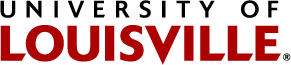UofL Bookstore
The official UofL Bookstore takes pride in offering superior services to the students, faculty and staff of the University of Louisville. Located on Belknap Campus, the Bookstore is a convenient place to get all textbooks, trade books, and school supplies. Don't forget to stop in and pick up your UofL spirit wear and novelties as well!
| Belknap Campus Student Activities Center Louisville, KY 40292 (502) 852-6679 books@louisville.edu |
|---|
For Students:
Students may purchase course materials in person at the campus bookstores or via the UofL Bookstore website. Only select materials are available for in-store purchase.
For Faculty/Staff - Course Material Orders:
All textbook and course materials orders must be submitted to the official campus bookstore to ensure compliance with the federal government Higher Education Opportunity Act. This action allows students to see textbook and course material information as they register for classes and helps them receive more money at buy back. Adoptions must include all course materials including books, Access Codes, web-based homework codes, custom course packs, and any other materials that students have to pay for to be in your class.
Deadline to submit Fall course materials: April 15th
Deadline to submit Spring course materials: October 15th
Deadline to submit Summer course materials: March 15th
Follett Discover is a tool that provides hassle-free access for faculty and staff to research, discover, and adopt course materials. Faculty should use Discover for all adoptions unless the material is not found in the portal. Instructions and FAQ are available at https://louisville.edu/contractadmin/bookstore/follett-discover-course-material-adoptions. You can also see a video overview at https://follett.com/video/follett-discover-the-faculty-experience. If you need assistance with this tool or cannot find the materials you need, please contact the Course Materials Manager, Sara Hamlett, at books@louisville.edu.
For more information about the University's Follett Access program, visit https://louisville.edu/provost/undergraduate-affairs/follett-access-1/follett-access. Use the Follett Access Program Application to request for a class to be included in the program.
Any representative of a department can enter adoptions through a Follett Concierge account; please contact books@louisville.edu for more information or to set up an account. If you have a Concierge account, go to https://louisville.follettdiscover.com to log in. Most of the directions for Follett Discover apply, but if anything is different or you have questions, reach out to Sara Hamlett at books@louisville.edu.
The Course Materials Manager reviews and processes all adopted materials and changes before they are posted to the website. Most adoptions are processed within 1 week, but it may take longer around adoptions due dates. Materials will be "Pending" on Follett Discover until they are processed.
Processed adoptions update to our website within a few hours, and anyone can view that information. Go to the textbook portion of our website or click here, then select the term and course. If you want to be notified when your adoption is posted to the website, go to course, click "Email me" and enter your email. You will be notified when your materials appear.
*If you do not see a class listed, check to see if it is listed in your Blackboard. Recent changes in the department must be made in Blackboard before adoptions can be submitted.
Late and inaccurate adoptions can have a significant negative impact on student success as they affect affordability and availability. Thank you for your cooperation and partnership with timely, accurate adoptions.