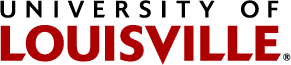The default form folder starts out as a basic email form with email, subject, and comments fields. It alos has a mailer and a thanks page. To add fields to and remove fields from your form, do the following:
- Open the form folder.
- Click on the Quick Edit tab.
- Select the form field type from the toolbox on the right.
- Drag it to the form. An outline of the field will display on the form.
- Move it around until it is where you want it.
- Drop it.
- The default edit tab for the field will display in place.
- When it is set up, click save
If you want to use the other tabs described in the field specific documentation, click on the Edit Field button (pencil). Edit the information and click save.