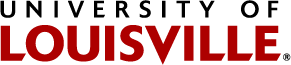In the Add Item drop down, select Collection.
Default Tab
- Title - The title of the collection. This also generates a web address for it.
- Description - This is a short description of what the collection will display.
- Body Text - This allows you to create a web page for the collection.
- Limit Search Results/ Number of Items - This limits the number of items displayed by the collection.
- Display as Table/ Display columns - This allows you to display the contents of the collection in a table.
- Local CSS/ Block CSS inheritance - This allows you to define specific styles for the collection to make it look different from your default skin look and feel.
Categorization Tab
- Tags/ Create and apply new tags - Tags allow you to organize your content.
- Related Items - This doesn't do anything
- Location - This is the geographical location associated with this collection.
- Language - This is the language that other programs and search engines will assume all content is in.
Dates Tab
- Publishing Date - This is the date this collection will become available on the site for all users.
- Expiration Date - This is the date that the collection will become un-available on the site for all users. (This does not delete it).
Ownership Tab
- Creators - This is a list of people that created the collection.
- Contributors - This is a list of people that contributed to the collection.
- Rights
Settings Tab
- Allow Comments - when checked, users can comment on the content of your collection.
- Exclude from Navigation - When checked, this will remove reference to this collection from the navigation portlets.
Once the basic collection is set up, you can add criteria to it to collect items for you. When in the collection, the edit bar will have a criteria tab. This tab allows you to add or remove selection criteria for your collection. See Collection Criteria for details.