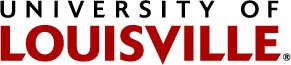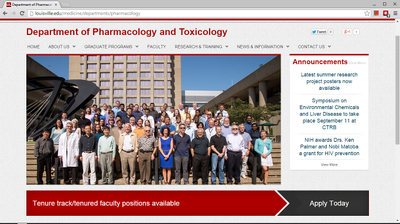School of Medicine Landing Page Templates
Instructions for converting regular pages to home/landing pages
Top Nav, Right Content Landing Page
Landing/Home page with a top navigation bar and a hero module next to a portlet on the right
Foreword
Create or edit all these portlets with visual editor disabled.
Portlets to Add
Add these portlets with the given portlet location, title, and content.
- Portlet location
- Top
- Title
- config
- Content
<i class="page-template">right-content-top-nav-homepage</i>- Explanation
- This portlet activates the configuration.
- Portlet location
- Top
- Title
- hero slider
- Content
<div class="slide slide-bg slide-minimal" style="background-image:url('IMAGE URL');"> <h1><span>TITLE</span></h1> <div class="description"> <p>BODY CONTENT</p> </div> </div>- Explanation
- This portlet adds a slide to the carousel.
- Portlet location
- Right
- Title
- call to action
- Content
- Any text that preferably fits a single line at any common desktop resolution
- Options
- Add a link to follow the call to action by populating the Portlet Footer and Details Link fields.
- Explanation
- This portlet adds a blockquote (no link) or a suggestion pointing to a link. It’s entirely optional.
Features
The top-most portlet in the right column sits next to the carousel.
Adding a URL to the Details Link field of a static text portlet activates the portlet title into a link.
Caveats
News/Events Portlets
If you add news/events portlets, be sure you add a collection portlet and load in the correct collection within your section of the site. Unfortunately, due to Plone’s inability to set apart events collections from other collections criteria, events collections don’t show the start date, but the creation/last updated date. So for those, hide the dates and put the date information in the title of your events.