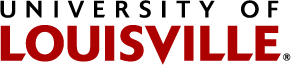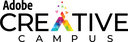Getting Started - Video
Video production is like cooking...
Really. When you cook, there are three distinct steps to the process:
- Getting ready - Decide what you're going to cook, find or create a recipe, get the equipment needed, etc.
- Putting it together - Prep the ingredients, boil water, cook, etc.
- Serving - Putting everything together on the plate, top it with garnish, pour drinks, etc.
There are three stages of video production, too.
1. Design (pre-production)
In the design stage of creating your video you decide what the video will look and sound like, outline the scenes, maybe write a script, choose the equipment you will need, etc. Just like cooking, you make important decisions about the final video during the design stage.
Here are some important parts of the Design stage:
- Outlining - Creating an outline of the topics and ideas that you want to express in your video helps to keep you on track throughout the process.
- Download an outline template here

- Storyboarding - A storyboard helps you and others to envision what the video will be when finished (they look like a comic strip). Use these to organize your ideas, help generate new ideas, or sharpen the outline for your video.
- Download a blank storyboard template here

- What are the key visual elements that represent your topic? Look at your outline for the main headers.
- Are there specific shots, scenes, or locations you want to include?
- Do you need any props or objects for your video?
- Can you visualize the composition of your shots (e.g., close-ups, wide shots, angles)?
- Are there any color schemes or visual motifs that relate to your topic (e.g. greens and blues are cooler, calmer colors than reds and oranges)?
- Do you envision the use of B-roll footage, images, or graphics?
2. Create (production)

This is where you create the video, audio, and other parts of your final video project. At this stage, you can gather your actors, pick up equipment from the DMS or reserve studio time with us, and go shoot some video. This may be an awkward and new activity for many of you, and below are some things to keep in mind during this process.
- Use more light than you think necessary. Shoot near windows if possible, and add at least one lamp to the shot. This is 3 point lighting, and it is a common setup.
- If using your smartphone as your camera, shoot in landscape mode.
- Find out more about using your smartphone as your camera here.
- Beware the outdoors for sound issues. Campus is a very noisy place.
- Consider using a separate microphone or audio recorder in addition to your video recorder. You can sync the audio and video in post-production editing.
- Turn on all your recording devices and silently count to five before speaking/moving/acting. Count to five before you stop recording as well.
Digital Media Suite Studios and Equipment
Learn about our studio options.
The creation process also includes bringing in materials from other sources. The internet provides access to millions of images, videos, audio, and other materials. Depending on your assignment requirements, you may or be required to use these materials. Knowing where to find them, as well as the legal and ethical guidelines to using them is vital.
![]() Find videos, images, and audio to include in your videos.
Find videos, images, and audio to include in your videos.
Learn about copyright, licensing, and usage of other creators' works.

3. Edit (post-production)
Now you are ready to bring it all together. Editing is done using special software on a computer or mobile device. All the Digital Media Suite computers come equipped with Premiere Pro, which is part of the Adobe Creative Cloud (Adobe CC). Also, all students at the University have free access to the Adobe Creative Cloud on their own devices. Check out the link below for more information on Adobe CC and other editing programs.
Adobe CC & Other Video Editing Tutorials
Important info about editing:
- Average editing time for video projects: 1 hour per 1 minute of final video.
- Keep all your footage in the same folder on an external drive
- Be sure to adjust the volume of all your clips so there aren't sudden loud/quiet spots (this is called normalizing the audio).
- Wear headphones while editing to hear your audio clearly.
- Do not submit your Premiere project file or iMovie file. You have to export a video file (mp4 usually) or your instructor will not be able to watch it.
Make a Reservation for Editing Time