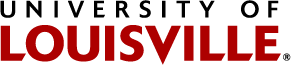Sign-on to your student ULink account.

Your ‘Student Homepage’ will open.
To view your ‘To Do List’, select the ‘Tasks’ tile. Items for which you need to review will be presented on your ‘To Do List’. For example:
Select an individual ‘Task’ for more information (‘Task Details’).
For example, if you selected the ‘Proof of Legal Relationship’ task, you would be presented with the following information:
For requests from the Student Financial Aid Office, a link to a corresponding form and/or additional instructions/details will be provided in the ‘Task Details’. Print, complete, sign, and return any applicable form(s) and/or any required documentation to our office OR take the action outlined in the ‘Task Details’. Do not submit any forms or any requested documentation by e-mail.
Failure to respond to your Student Financial Aid ‘To Do List’ task(s) and resolve any outstanding requests by applicable deadlines may result in the cancellation of your financial aid and/or may prevent your eligibility for certain types of aid programs from being evaluated. Most items must be completed prior to the end of your enrollment period for the applicable aid year.
Not all ‘To Do List’ tasks are assigned by the Student Financial Aid Office. If you have a ‘To Do List’ task(s) listed from another office, please ensure you follow-up with that respective office accordingly.
Please ensure you also review any potential holds on your account by selecting ‘Holds’ from the ‘Tasks’ tile on your Student Homepage.
If You Have a ‘Verification’ Task
If you are required to complete verification for financial aid purposes, click on the ‘Verification Form 20XX’ task for information on how to access your verification form.
For example, if selected for verification for the 20XX-20XX aid year, you would have a ‘Verification Form 20XX’ task and would be presented the following task details: