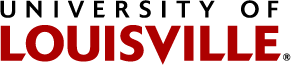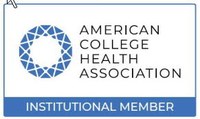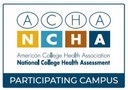-
Home
-
/
How to Make a Vaccine Appointment
How to Make a Vaccine Appointment
- Go to https://louisvilleportal.pointnclick.com
- Click the “Student, Staff and Faculty” button at the top of the page.
- Microsoft login screen will open. Sign using your ULINK ID@louisville.edu and associated password
- “Stay Signed In” screen will appear and click No.
- Confirm your identity by entering your date of birth and click proceed.
- You should now be on the main page of the Campus Health Patient Portal.
- To schedule a vaccine appointment, click on View, Check-in or Book an Appointment.
- Select APPOINTMENTS button at the top of the page and THEN select which specific vaccine you need. If you need multiple vaccines please schedule separate appointments).
- Click CONTINUE
- Enter a Callback number
- Confirm, update or provide Race/Ethnicity information required for epidemiological reporting and click CONTINUE
- Enter or update and confirm you address for epidemiological reporting and click CONTINUE
- Sign the Consent form (Note: you only need to answer questions regarding the specific vaccine you are going to receive. Scroll to the bottom of the screen to complete your signature)
- Select Appointment date and vaccination location and then click SEARCH APPOINTMENTS.
- Select your desired appointment time and click CONTINUE.
- Click CONFIRM if your appointment date, time and location are correct.
- SAVE A COPY OF YOUR QR CODE to use at check-in by printing the document or taking a screenshot with your phone.
- ALL DONE!!!!