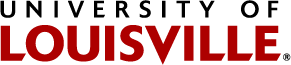The log in button can usually be found in the top right hand corner of your page. If it is not there, the theme you have installed may have it located somewhere else on the page.
When you click the log in button you will be asked for your user id and password. These are your Ulink login credentials. When you click log in or press enter you will be taken back to the page you were originally on except there will be a green bar across the top of the page. This is your edit bar.
The edit bar has several things on it depending on your context. Some things that can be on it include:
- Contents: This is the contents of the folder you are currently in. It is also the root of the folder where you will be able to make some changes to all contents.
- Edit: This control will open the edit screen for the content item you are viewing. If you are viewing the table of contents, this will let you edit the settings of the folder.
- View: The view button allows you to view the default view of the current item.
- Rules: Rules allow you to automatically perform action on items under certain conditions such as add a new item.
- Sharing: This page allows you to modify the permissions for the item you are viewing.
- Actions: This dropdown menu allows you to cut, copy, paste, delete, or rename the current item.
- Display: This allows the user to modify the default view of the current folder.
- Add New: this menu allows the user to add items to the current folder.
State: This dropdown allows the user to change the workflow state of the current item.